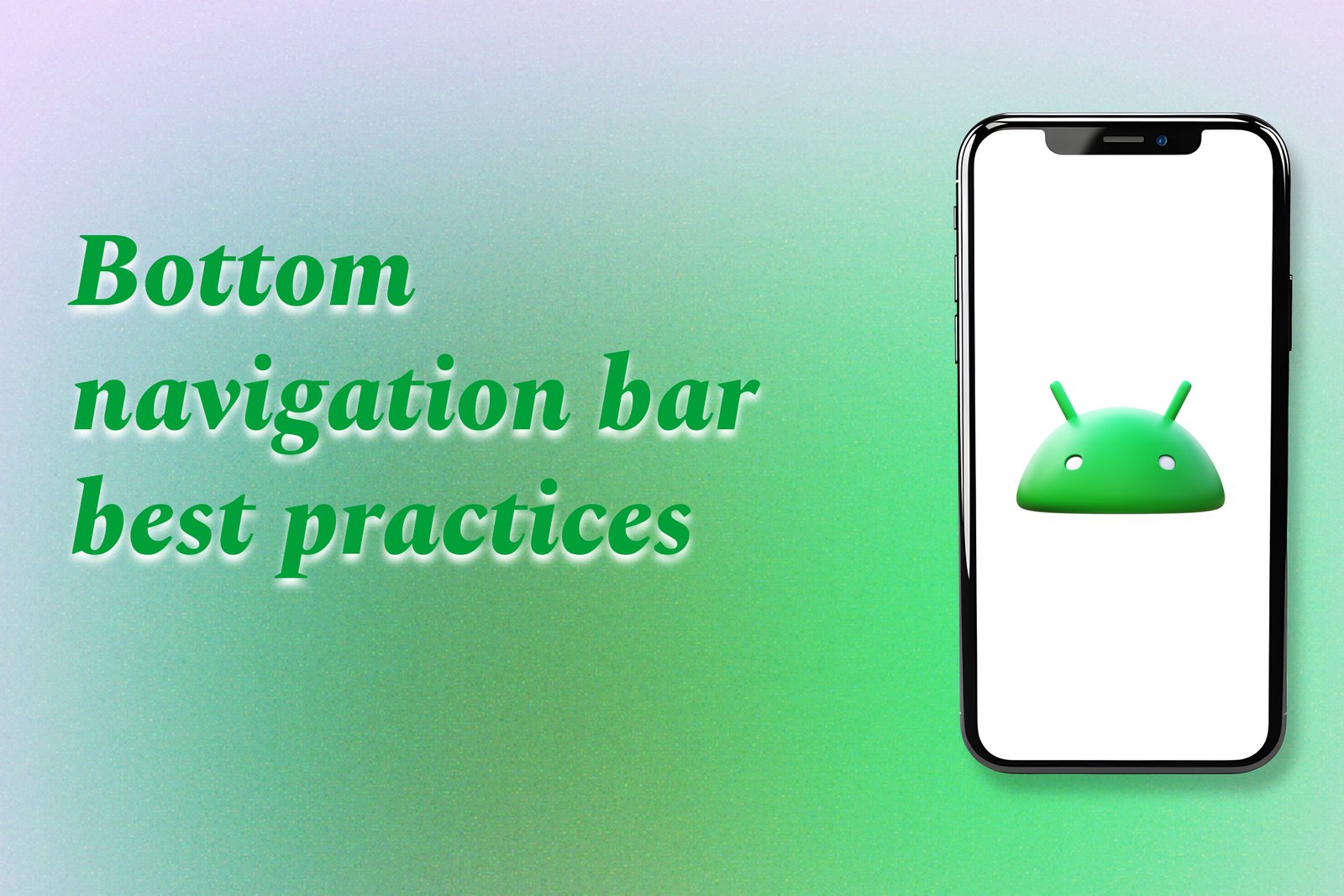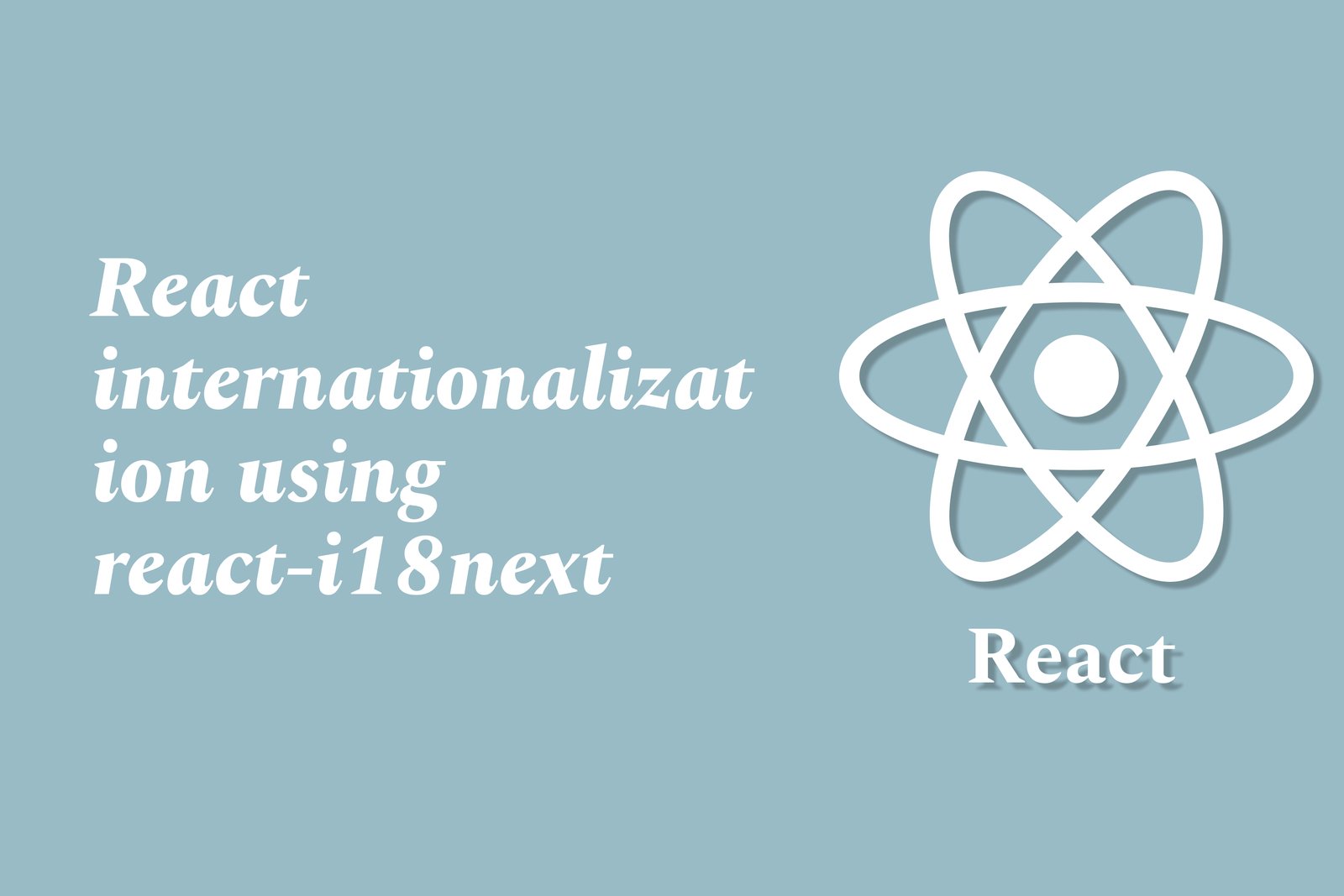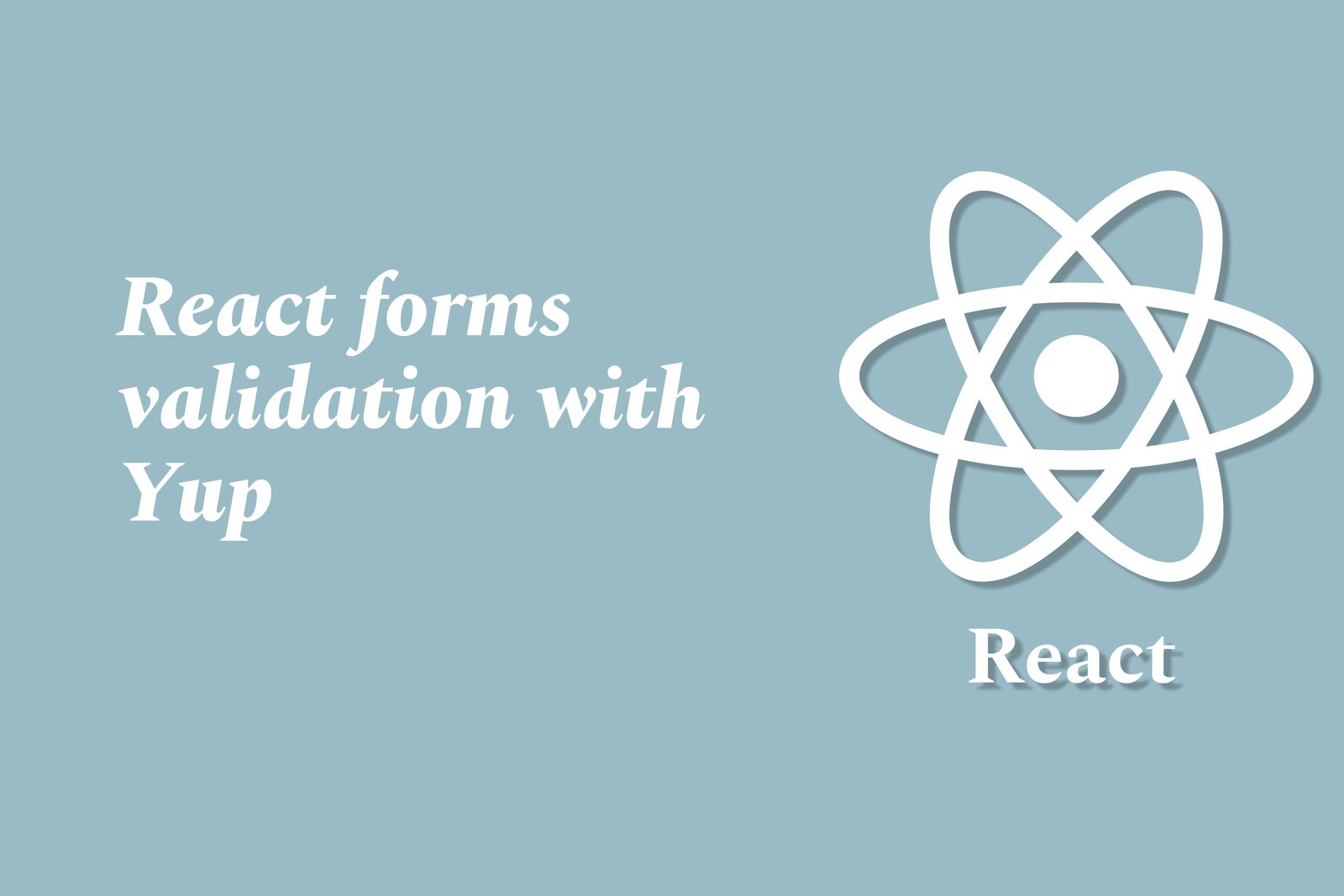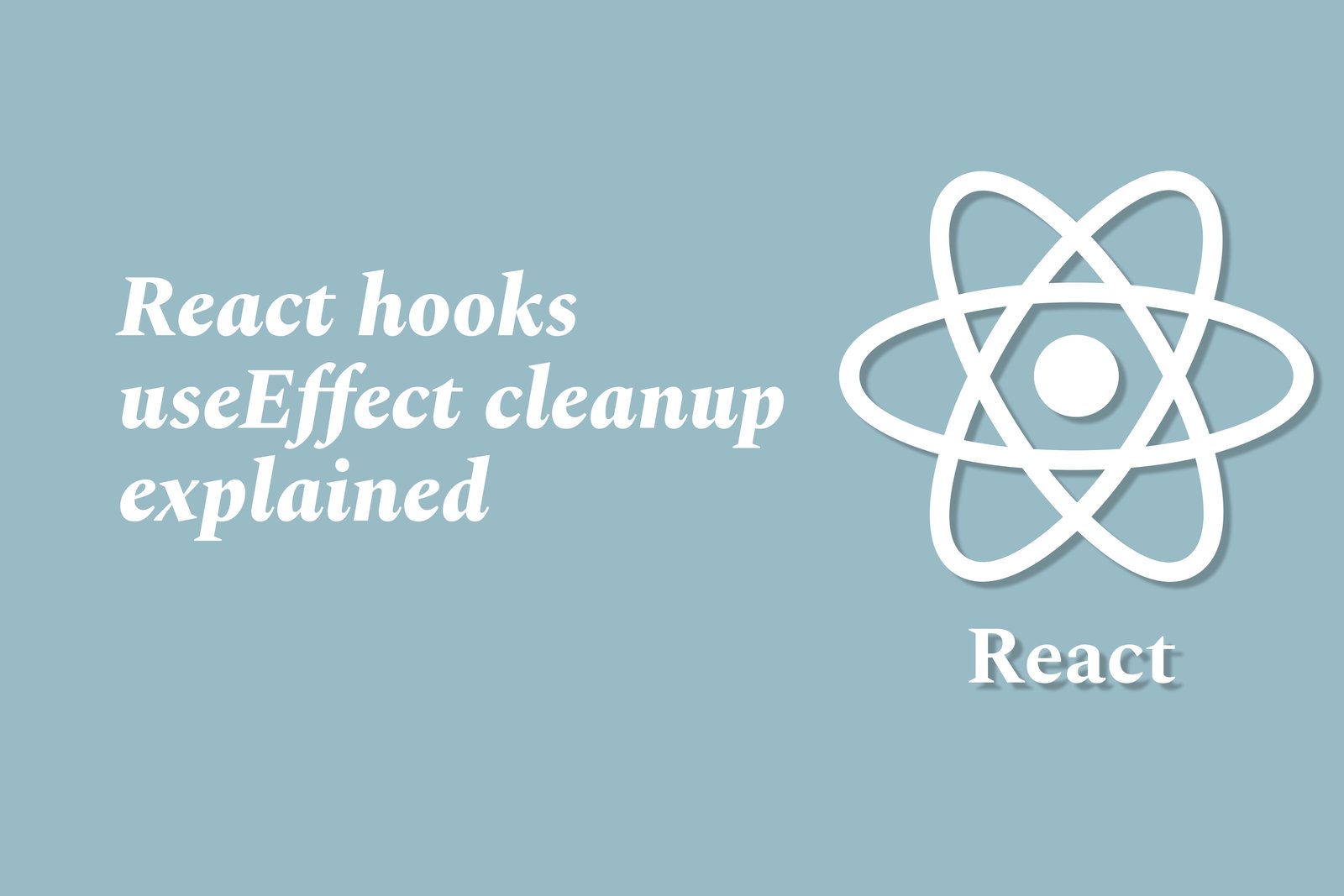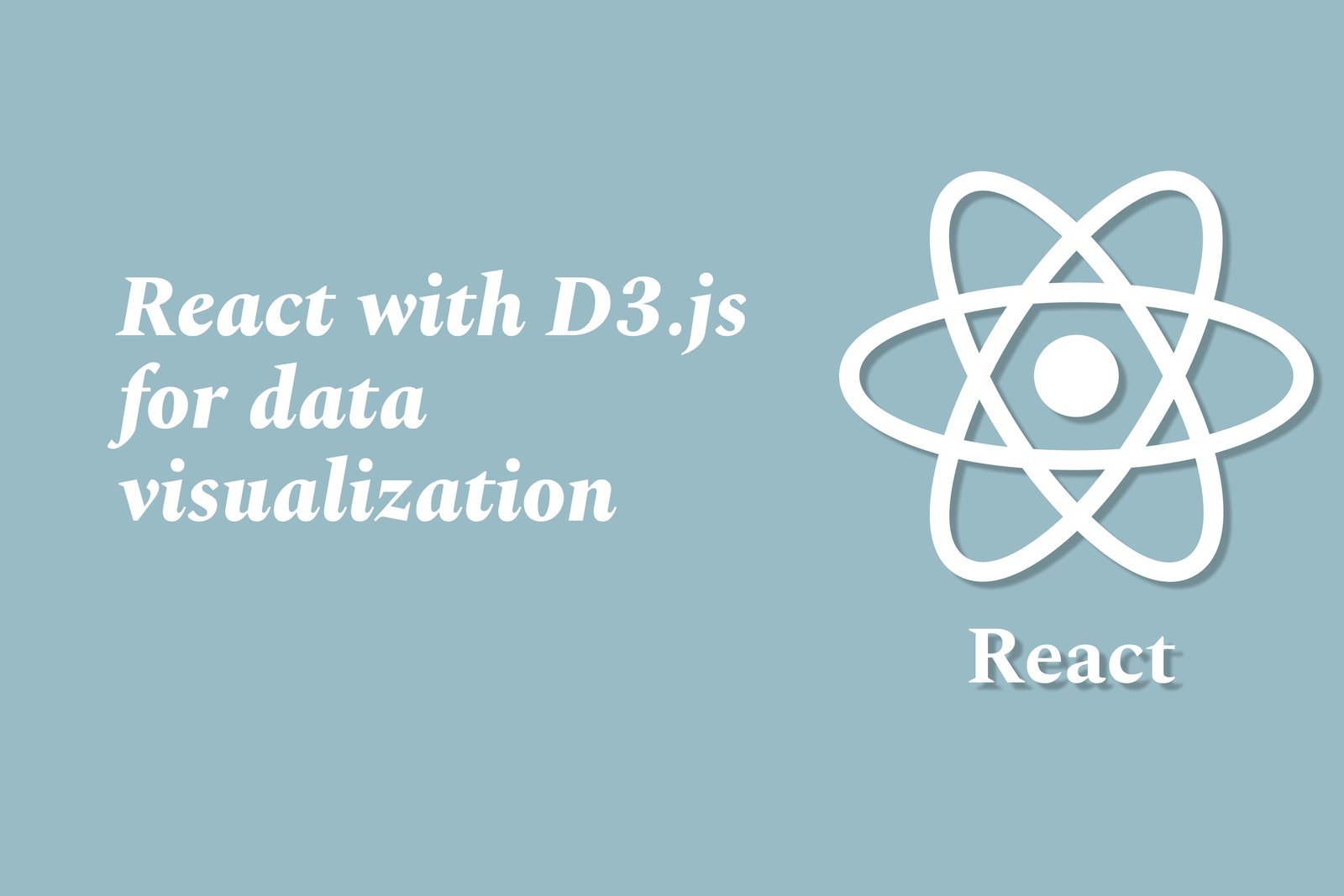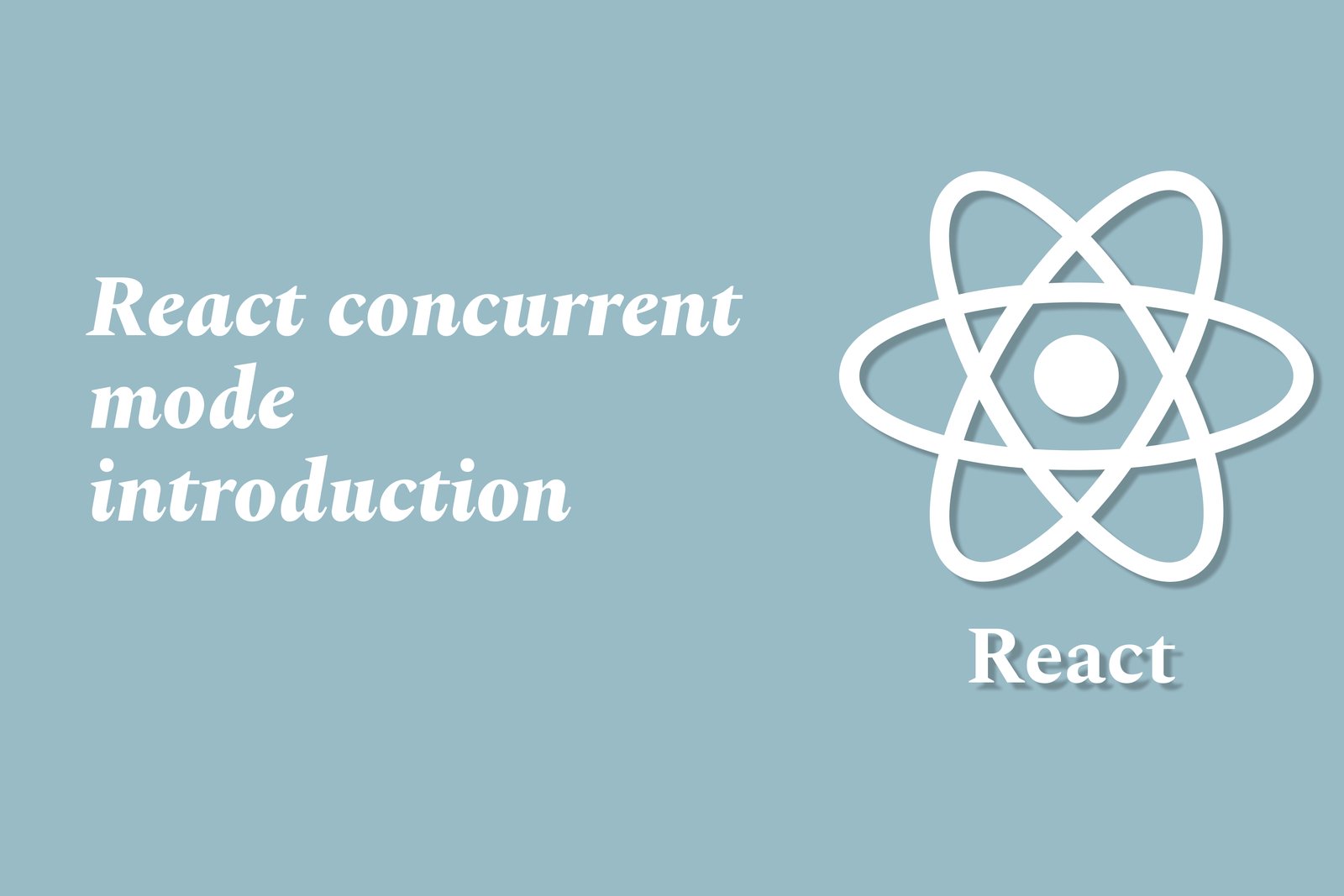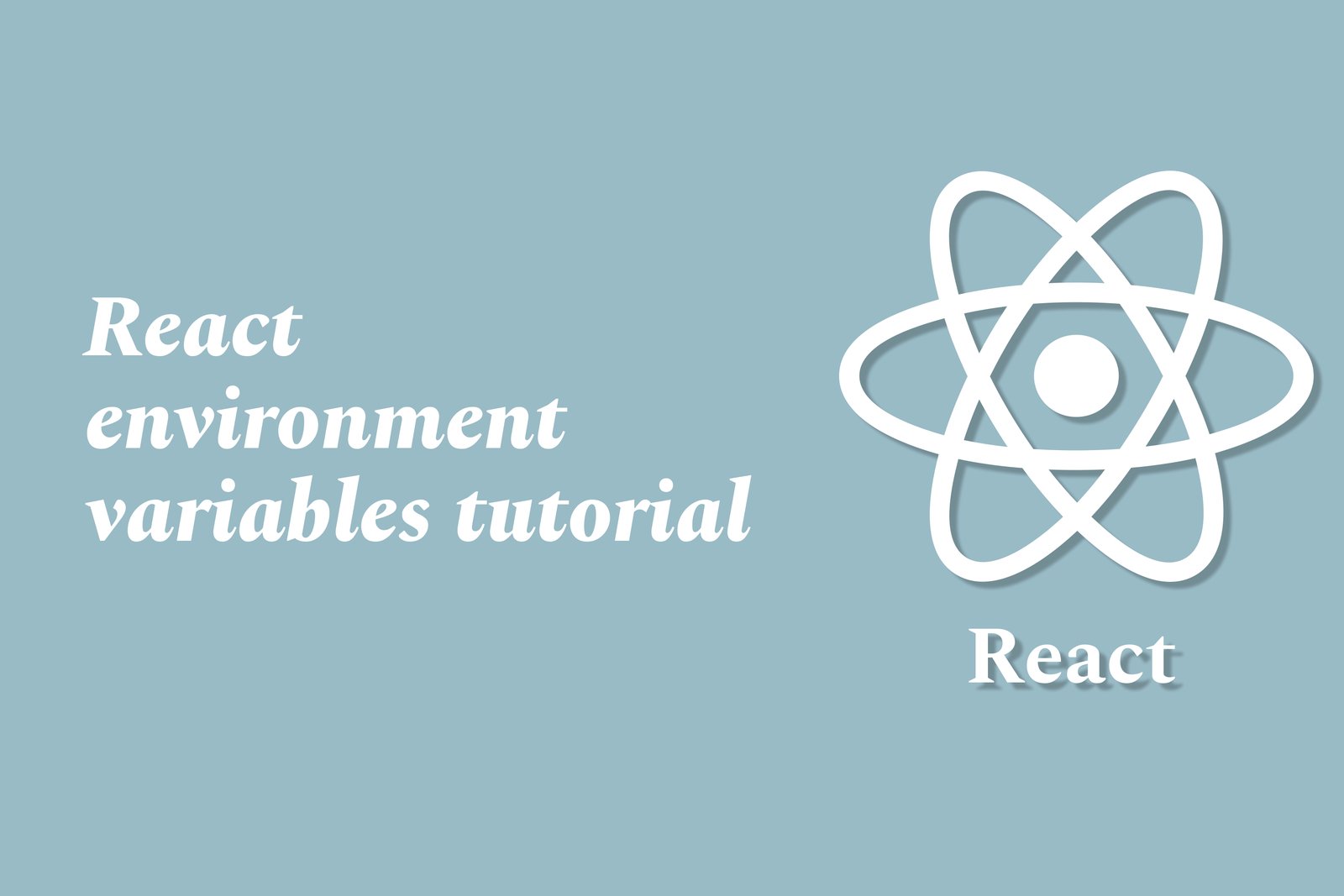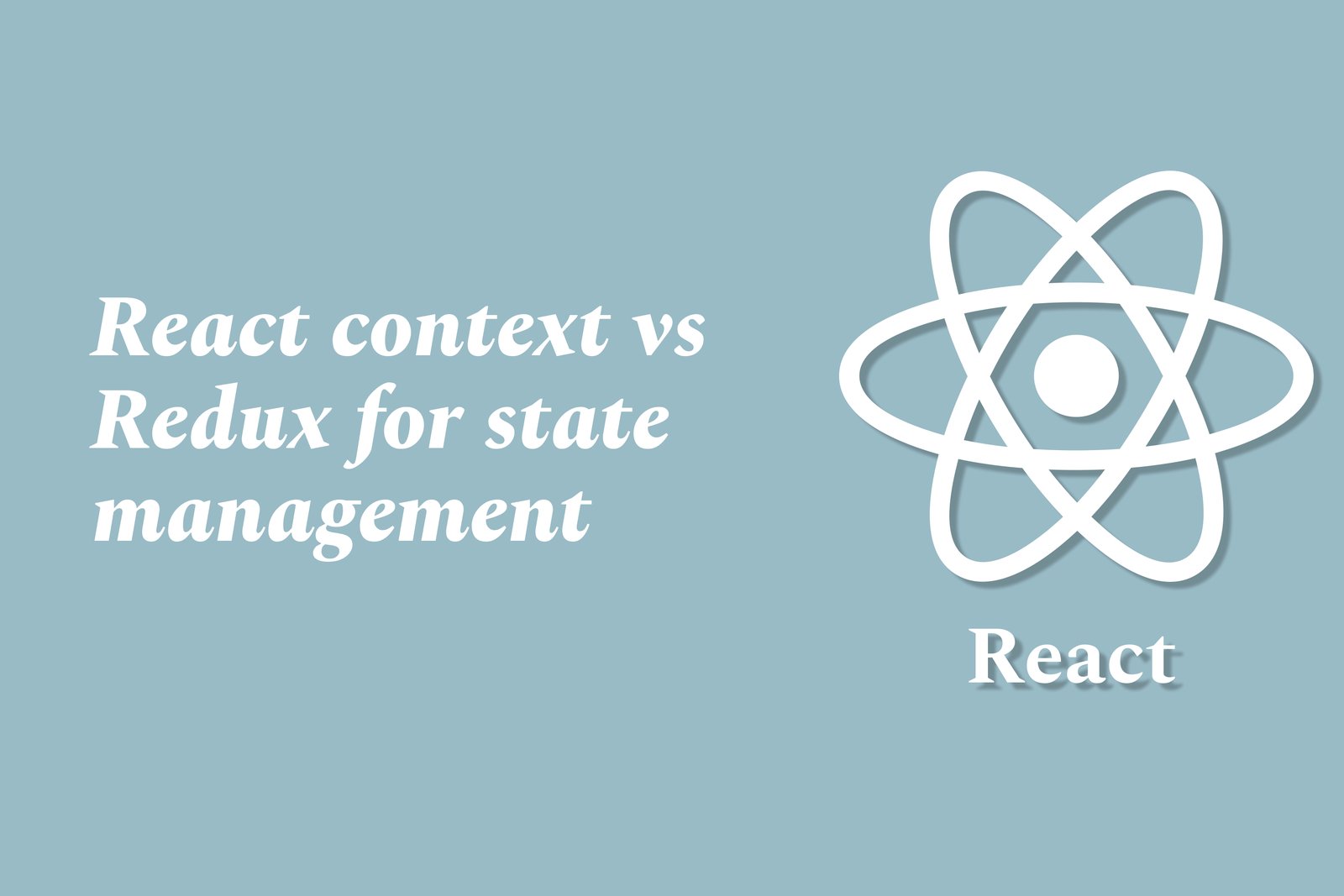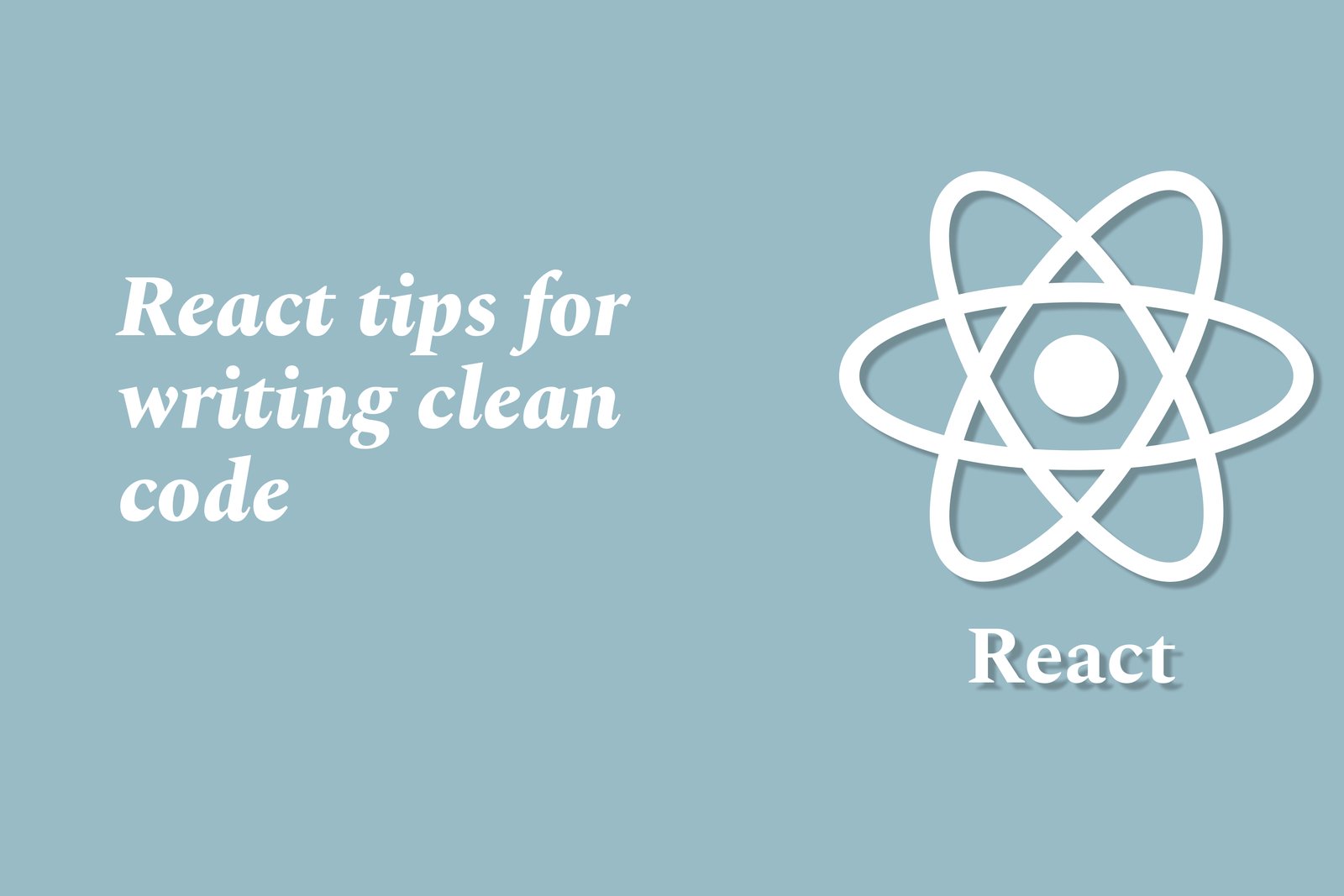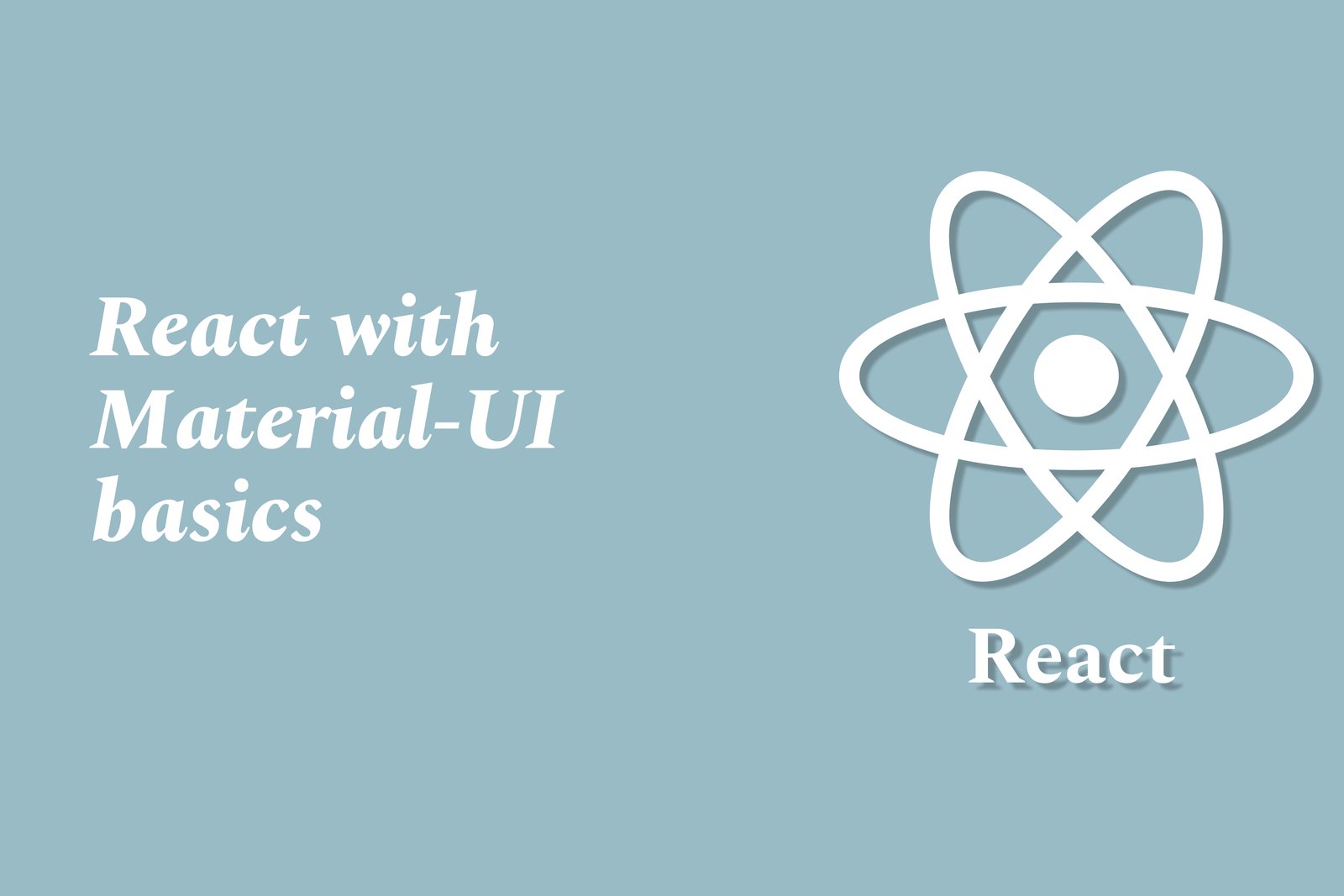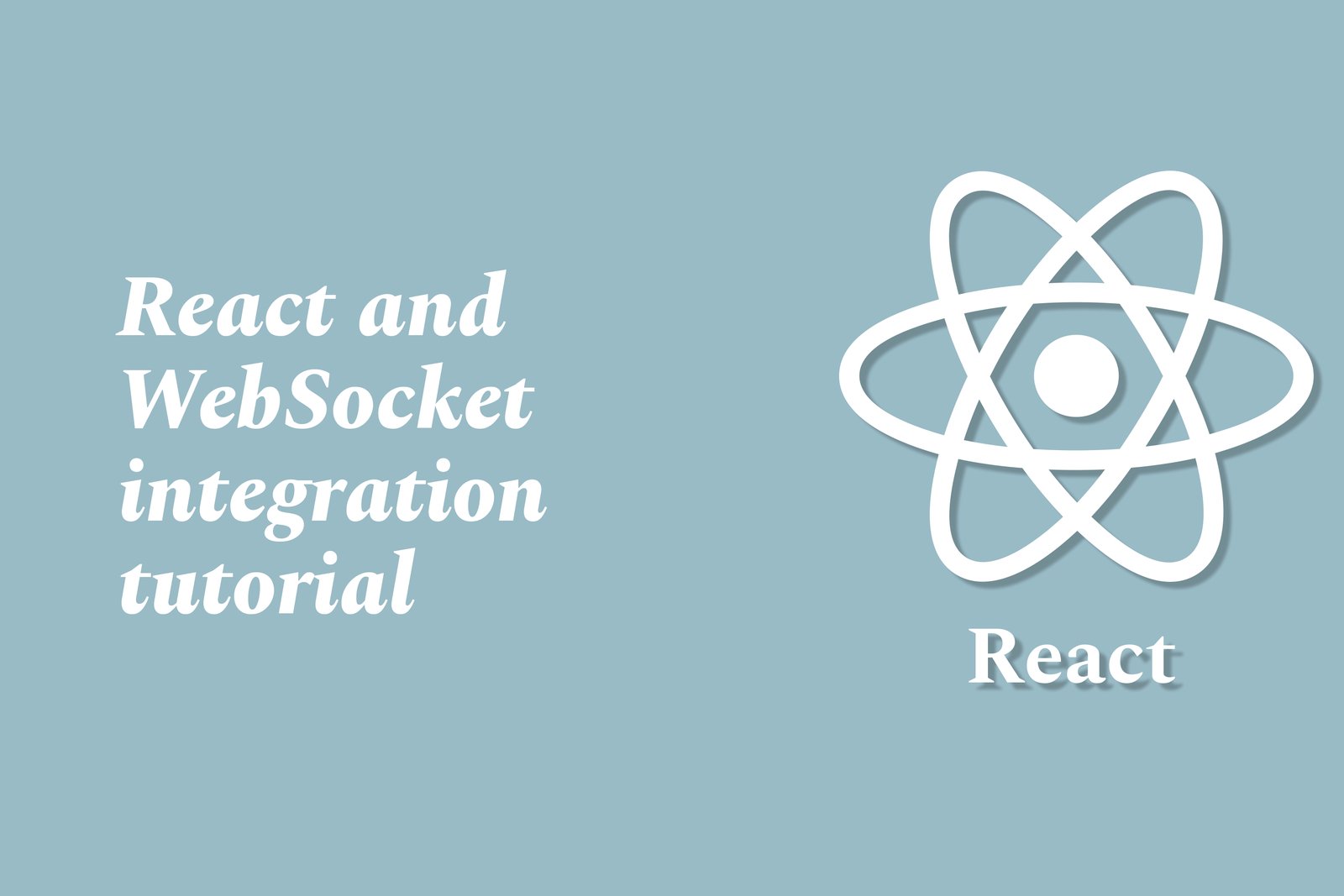Bottom Navigation Bar Best Practices
A bottom navigation bar is a key interface element in mobile app design that allows users to navigate between primary sections of the app with ease. Best practices for designing an effective bottom navigation bar include limiting the number of tabs to between three to five to avoid overwhelming users, using clear and recognizable icons accompanied by text labels, ensuring a responsive design that adapts well to different screen sizes, and maintaining a consistent visual style that aligns with the overall app design. Additionally, it’s important to place the most frequently used sections at the forefront and create a logical flow that enhances user experience, empowering users to effortlessly access the app’s core features.
Bottom Navigation Bar Best Practices
The bottom navigation bar is essential in mobile app design as it provides users with a streamlined way to access key app sections quickly and intuitively. By consolidating core functionalities into easily recognizable icons and text labels, it enhances user experience and minimizes the effort required for navigation. Best practices for designing this interface include limiting the number of tabs to prevent clutter, ensuring responsive and adaptive designs for varied screen sizes, and creating a consistent visual style that aligns with the app’s branding. This approach not only improves usability but also helps users efficiently engage with the app’s features, ultimately driving higher user satisfaction and retention.
To Download Our Brochure: Download
Message us for more information: Click Here
The bottom navigation bar is essential in mobile app design as it provides users with a streamlined way to access key app sections quickly and intuitively. By consolidating core functionalities into easily recognizable icons and text labels, it enhances user experience and minimizes the effort required for navigation. Best practices for designing this interface include limiting the number of tabs to prevent clutter, ensuring responsive and adaptive designs for varied screen sizes, and creating a consistent visual style that aligns with the app’s branding. This approach not only improves usability but also helps users efficiently engage with the app’s features, ultimately driving higher user satisfaction and retention.
Course Overview
Course Overview: “Bottom Navigation Bar Best Practices” is designed to equip participants with essential principles and techniques for creating intuitive and effective bottom navigation bars in mobile applications. Through a blend of theoretical insights and practical exercises, learners will explore design fundamentals, user experience strategies, and common pitfalls to avoid. By the end of the course, participants will possess the skills to enhance mobile app usability through streamlined navigation, ensuring users can easily access key functionalities while maintaining a cohesive design aesthetic. Join us to master the art of bottom navigation and elevate your mobile app design proficiency.
Course Description
The “Bottom Navigation Bar Best Practices” course provides a comprehensive exploration of designing effective bottom navigation bars for mobile applications. Participants will learn key principles of user interface design, usability, and accessibility while examining real-world examples and case studies. The course covers essential elements such as iconography, labeling, and layout choices to ensure intuitive navigation. Through hands-on projects, learners will apply their knowledge to create user-friendly navigation systems that enhance the overall user experience. By the end of the course, participants will be equipped with best practices and strategies to optimize navigation bars, ultimately improving app engagement and usability.
Key Features
1 - Comprehensive Tool Coverage: Provides hands-on training with a range of industry-standard testing tools, including Selenium, JIRA, LoadRunner, and TestRail.
2) Practical Exercises: Features real-world exercises and case studies to apply tools in various testing scenarios.
3) Interactive Learning: Includes interactive sessions with industry experts for personalized feedback and guidance.
4) Detailed Tutorials: Offers extensive tutorials and documentation on tool functionalities and best practices.
5) Advanced Techniques: Covers both fundamental and advanced techniques for using testing tools effectively.
6) Data Visualization: Integrates tools for visualizing test metrics and results, enhancing data interpretation and decision-making.
7) Tool Integration: Teaches how to integrate testing tools into the software development lifecycle for streamlined workflows.
8) Project-Based Learning: Focuses on project-based learning to build practical skills and create a portfolio of completed tasks.
9) Career Support: Provides resources and support for applying learned skills to real-world job scenarios, including resume building and interview preparation.
10) Up-to-Date Content: Ensures that course materials reflect the latest industry standards and tool updates.
Benefits of taking our course
Functional Tools
1 - Figma: Figma is a cloud based design tool widely used for UI/UX design projects. It allows students to create high fidelity prototypes of bottom navigation bars while collaborating in real time with peers and instructors. Its vector based design interface and plugins make it ideal for creating sleek designs and facilitating feedback sessions. Students will learn to use Figma’s features, including grids and constraints, to ensure their navigation bars are not only visually appealing but also responsive across devices.
2) Adobe XD: Adobe XD provides a user friendly platform for designing and prototyping user interfaces. Students will engage with Adobe XD to develop interactive prototypes of their bottom navigation designs, utilizing features such as auto animate and voice prototyping. The software's easy integration with other Adobe products allows for seamless inclusion of graphics and icons, fostering a comprehensive design workflow. Through Adobe XD, students will also learn how to share their prototypes with stakeholders for valuable feedback and testing.
3) Sketch: Primarily used by UI/UX designers, Sketch is renowned for its vector editing capabilities and design systems. In the course, students will harness Sketch to create reusable design components, such as icons and navigation modules, which can be iterated upon quickly. The focus will be on leveraging Sketch's plugins to streamline the design process and improve productivity. This will empower students with the skills to manage complex design projects effectively while keeping their assets organized.
4) InVision: InVision is a prototyping tool that enables users to create clickable mockups of their applications. It’s instrumental for students to demonstrate how their bottom navigation bars function in a simulated environment. By utilizing InVision, learners will gather user feedback through comments and analytics features, facilitating a user centered design approach. The ability to share prototypes instantly with clients and team members enhances collaborative efforts and improves the validation process of design concepts.
5) Axure RP: Axure RP offers advanced prototyping features that are beneficial for complex bottom navigation bar designs. With functionalities for dynamic content and conditional logic, students can create sophisticated user flows that reflect real world applications. This tool allows learners to simulate interactions and test scenarios, which is critical for understanding user experience. By the end of the course, participants will be equipped to create detailed prototypes that convey the intended interaction of their designs effectively.
6) Zeplin: Zeplin is a collaboration tool that bridges the gap between designers and developers by providing access to design specifications and assets. Instructors will guide students on how to export their designs from tools like Figma or Sketch into Zeplin, enabling streamlined handoff to development teams. This ensures that the designs of bottom navigation bars are implemented accurately in the final product. By familiarizing students with Zeplin, they will gain crucial insights into the importance of maintaining design integrity during the development phase.
Certainly! Here are additional points for each design tool, enriching the educational experience and enhancing students' skills in UI/UX design with a focus on bottom navigation bar creation.
Figma
Design Systems: Figma allows students to create and maintain design systems, which include reusable components and style guides. This helps ensure consistency across various elements of their projects.
Collaboration Features: With integrated commenting and version history, students can collaborate seamlessly during the design process, receiving instant feedback from peers or instructors.
Plugins and Integrations: Students will explore various plugins that enhance functionality, such as accessibility checkers and icon libraries, making design processes more efficient and inclusive.
Real Time Feedback: The ability to present their designs in real time opens up opportunities for iterative feedback cycles, greatly enhancing the learning process.
Adobe XD
Responsive Resize: Students will learn to use the Responsive Resize feature to automatically adapt their designs for various screen sizes, ensuring their navigation bars are functional across devices.
Design Components: By creating components, which can be reused and adapted easily, students will streamline their workflow and save valuable time on multiple iterations of their designs.
Integration with Adobe Creative Cloud: This allows students to import assets from other Adobe applications like Photoshop and Illustrator, providing a comprehensive design toolkit.
User Testing Features: Utilizing Adobe XD’s sharing capabilities, students can conduct user testing on their prototypes to gather real user insights before finalizing their projects.
Sketch
Style Guide Creation: Students will develop their own style guides within Sketch, learning the importance of visual hierarchy, typography, and color theory in UI design.
Assignment Shadowing: Sketch’s “Symbols” feature allows for easy updates across multiple instances, teaching students about component management in collaborative settings.
Version Control: Learning to manage different iterations of their design projects efficiently will set students up for success in team based environments where rapid changes may occur.
Workflows with Application Design: Practical assignments will help students understand how to create mobile layouts that interact well with bottom navigation bars, considering best practices in mobile design.
InVision
Integrating Design Feedback: Students will be trained to effectively manage feedback collected from users and stakeholders directly within InVision, fostering an iterative design approach.
Developing User Personas: InVision supports the integration of user needs and personas directly into the design process, helping students tailor their bottom navigation designs to target audiences.
Prototyping for User Scenarios: Students will engage in scenario based prototyping to explore different user journeys and how bottom navigation plays a role in overall user experience.
Design Handoff: Understanding how to create detailed specs and user flows for developers will prepare students for industry standards in handing off design assets.
Axure RP
Dynamic Panels and Variables: Students will explore advanced features like dynamic panels and variables to create energetic and responsive prototypes that mimic real user interactions.
Extensive Documentation: Learning to document their design rationale and choices will prepare students for presenting their work in professional contexts, making it easier to communicate their design decisions.
Complex Interactions: Students will experiment with how interaction design impacts usability, ensuring their navigation bars are intuitive and enhance user satisfaction.
Iterative Design Techniques: Through Axure RP, students will develop the ability to create multiple iterations quickly, allowing them to analyze which designs resonate best with users.
Zeplin
Design Handoff Efficiency: Students will learn best practices in preparing design handoffs to ensure developers can easily understand the design specifications needed for implementation.
Style Guide Automations: Zeplin can automatically generate style guides from the designs, teaching students how to streamline the documentation process for future references.
Team Collaboration: By encouraging team collaborations within Zeplin, students can practice working in real time with design and development teams, promoting cross disciplinary understanding.
Feedback Integration: Students will learn how to leverage Zeplin’s feedback capabilities to refine their designs based on developer insights, bridging the gap between design and development workflows.
Incorporating these enhanced points in the course curriculum not only aids students in mastering the tools but also prepares them for real world applications in UI/UX design and project management.
Browse our course links : Click Here
To Join our FREE DEMO Session: Click Here
This information is sourced from JustAcademy
Contact Info:
Roshan Chaturvedi
Message us on Whatsapp: Click Here
Email id: Click Here
Resume Tips For Flutter Developers