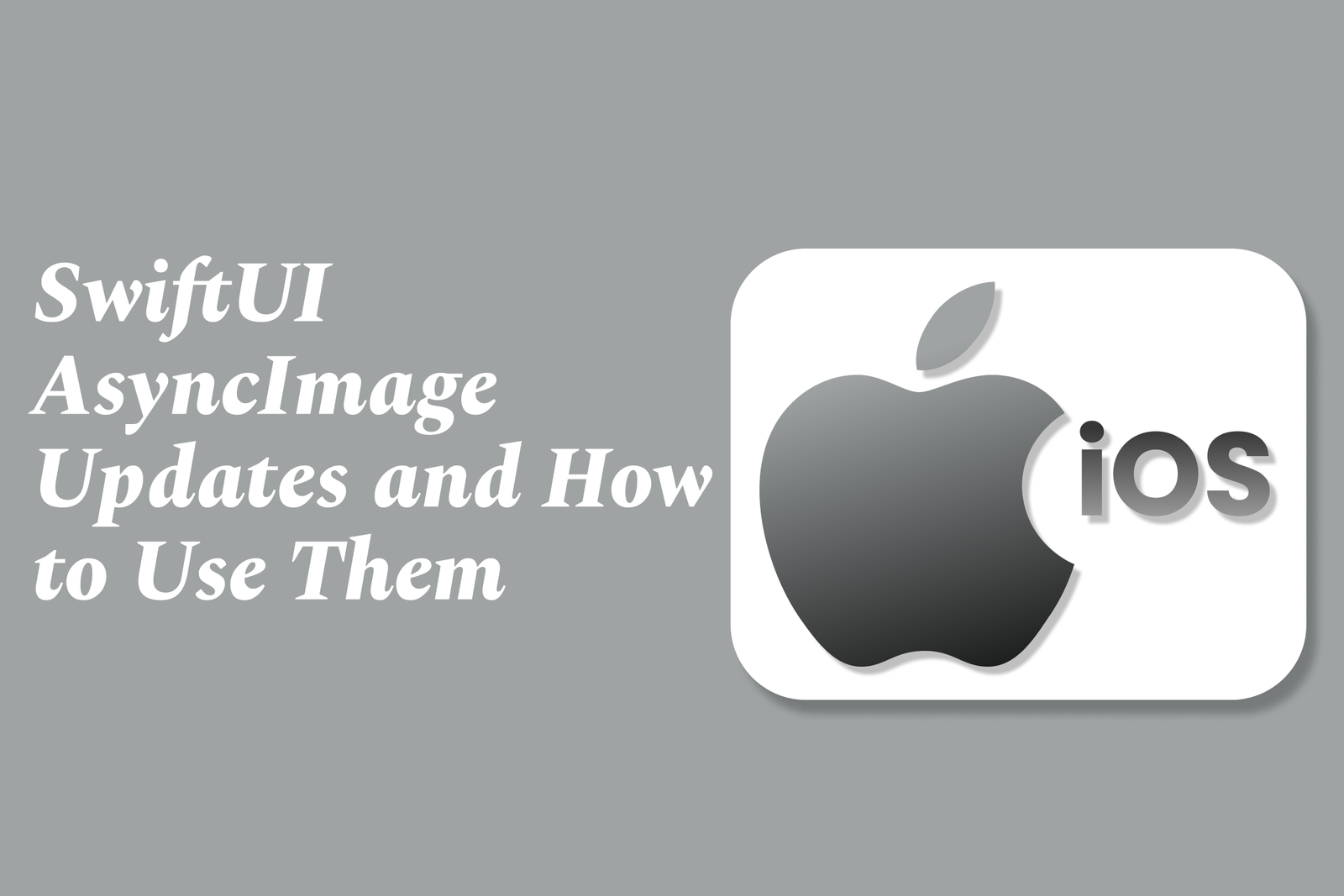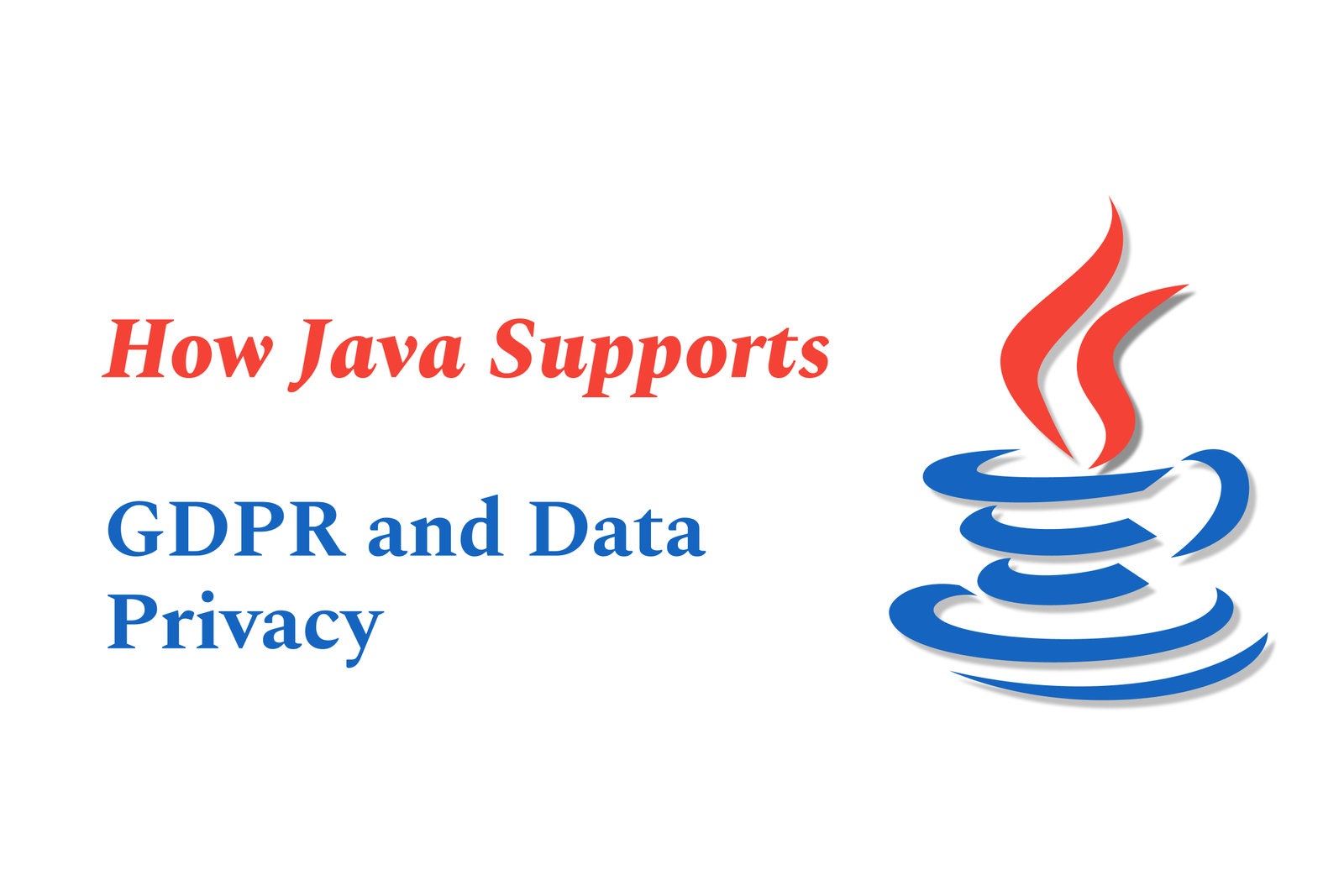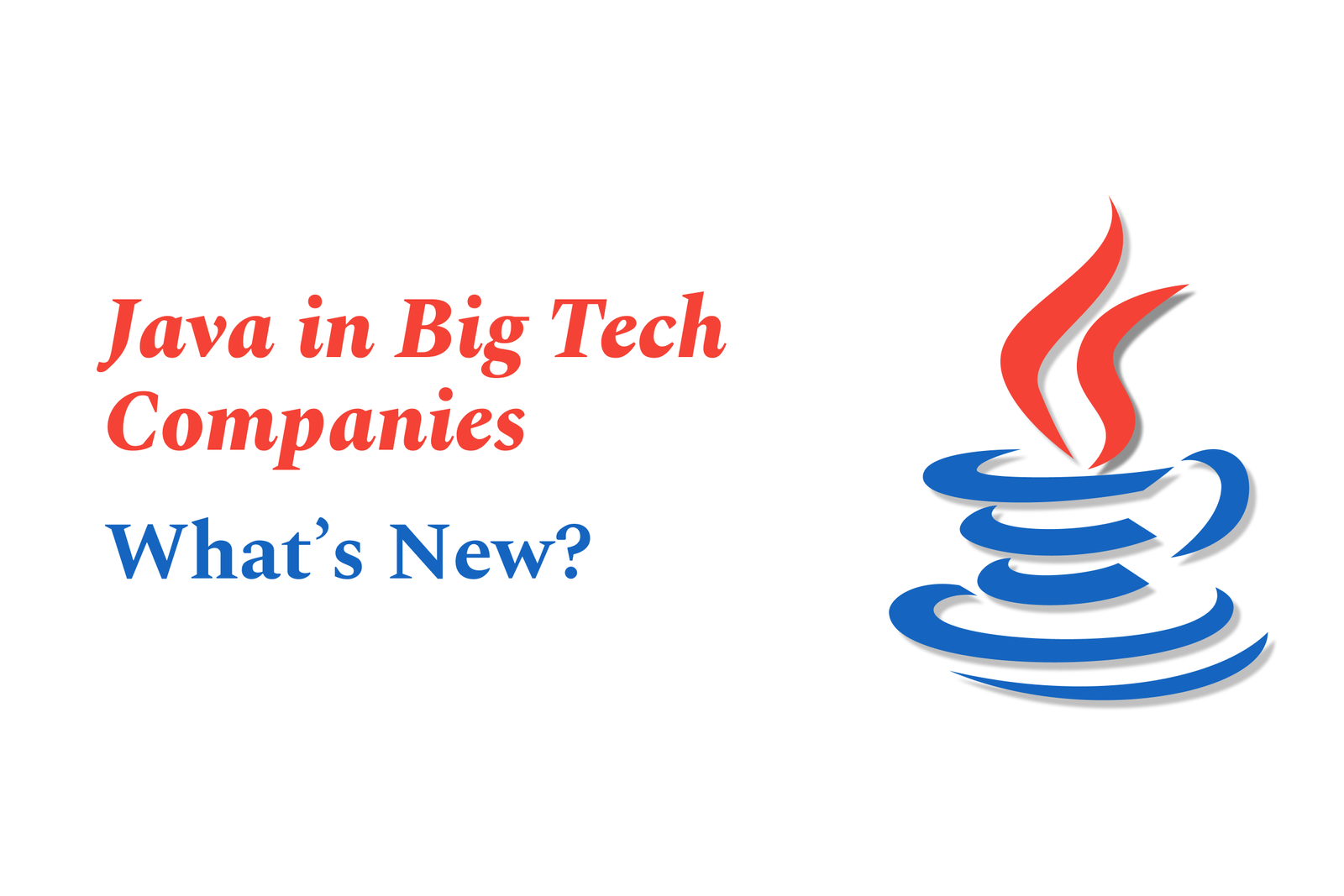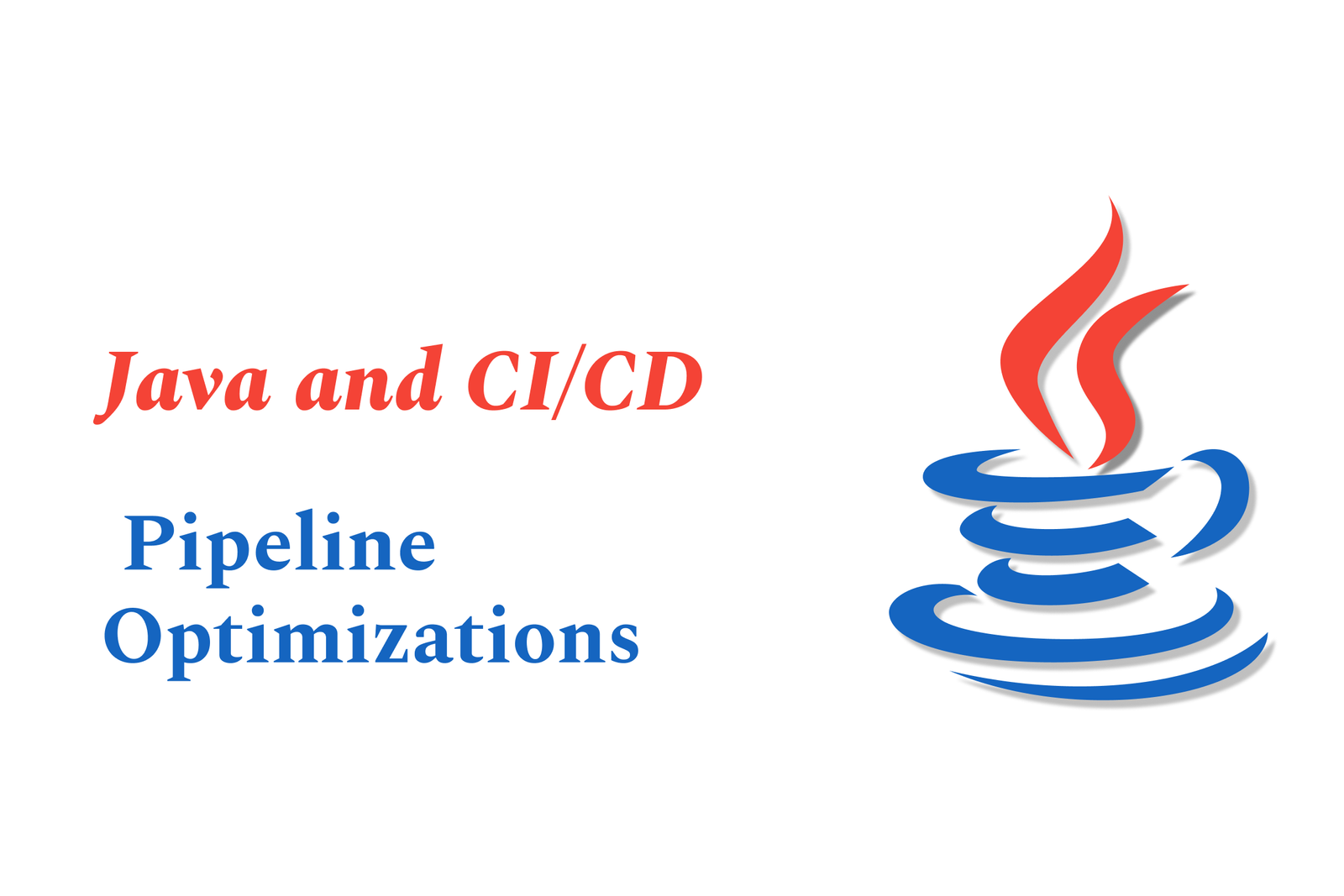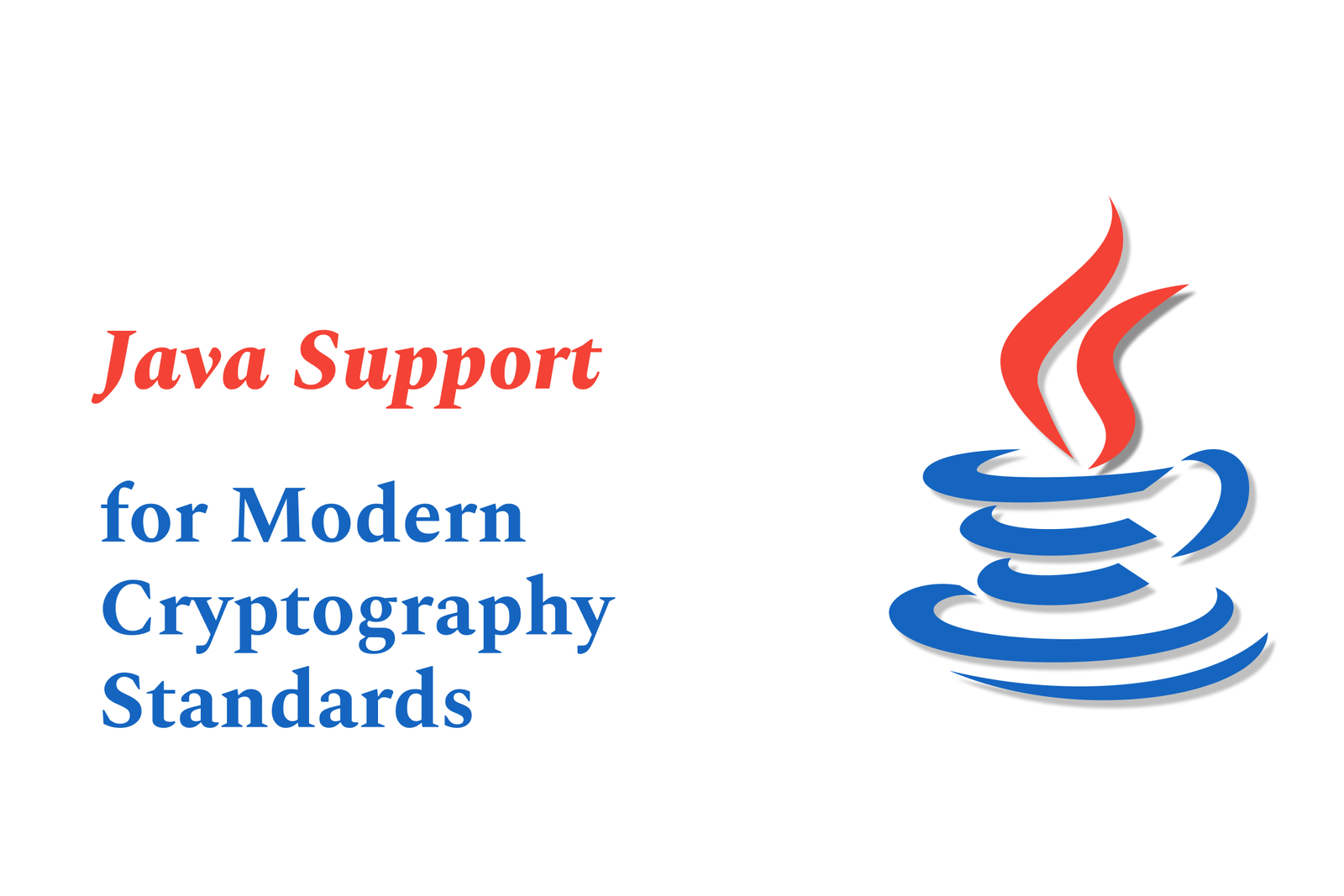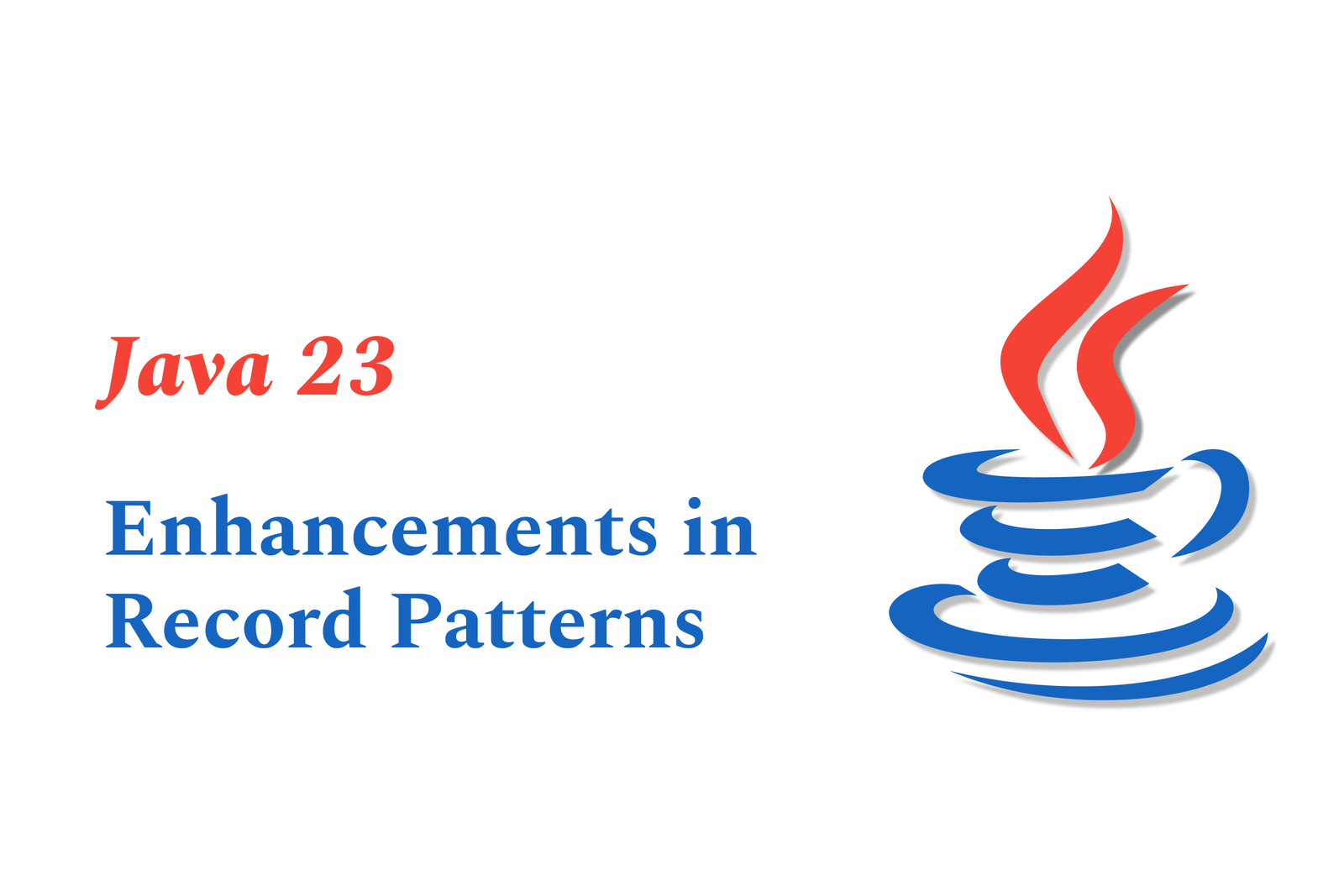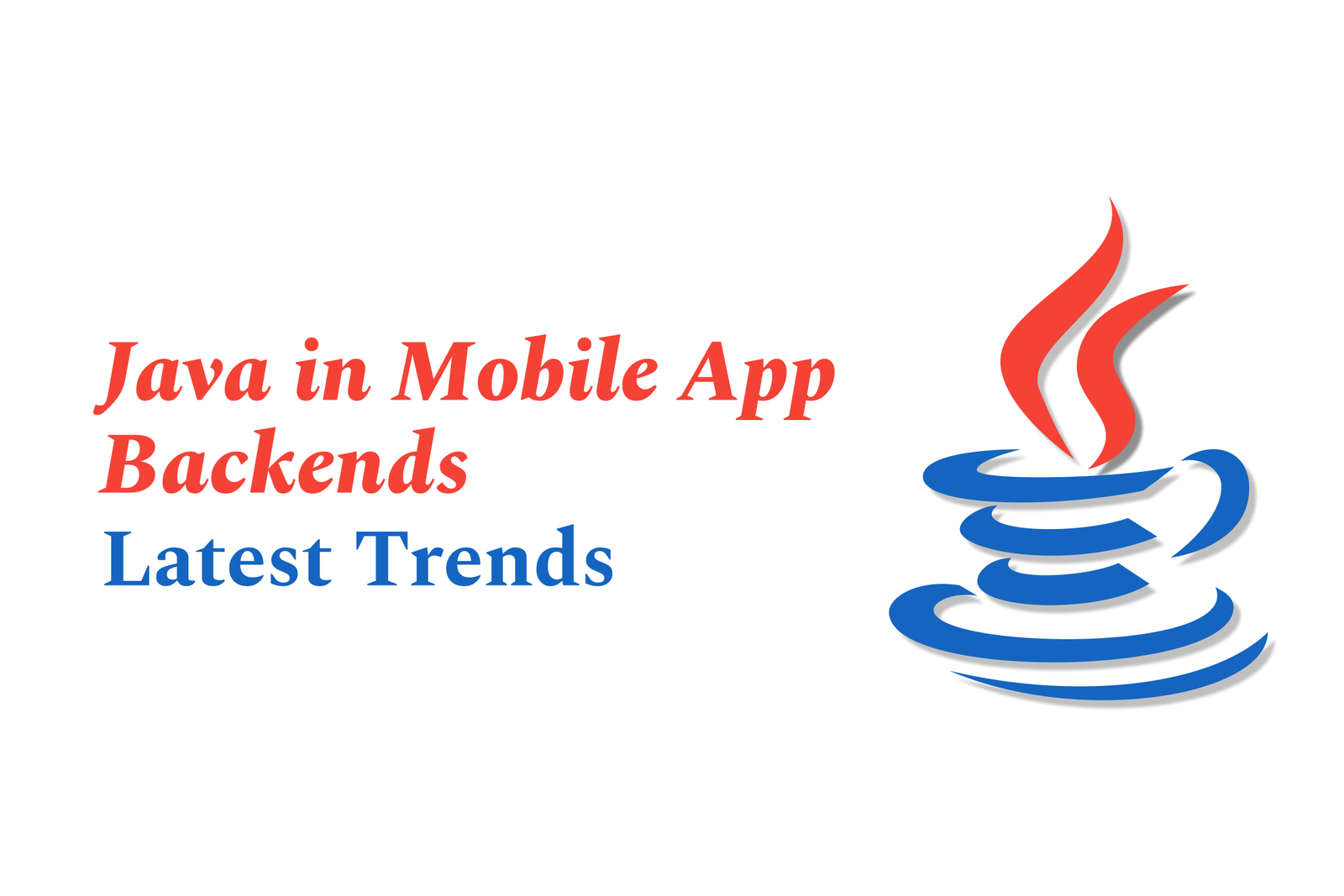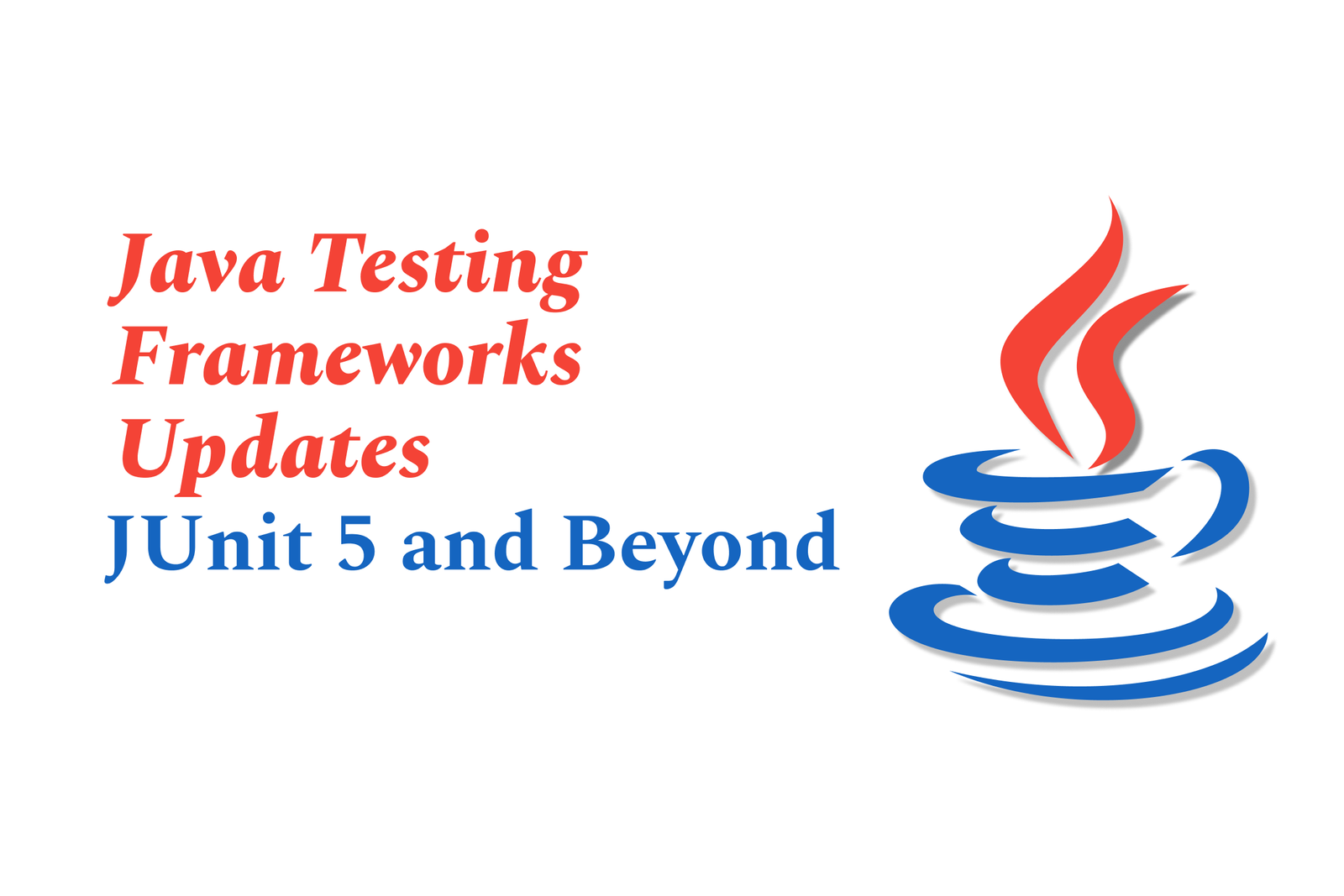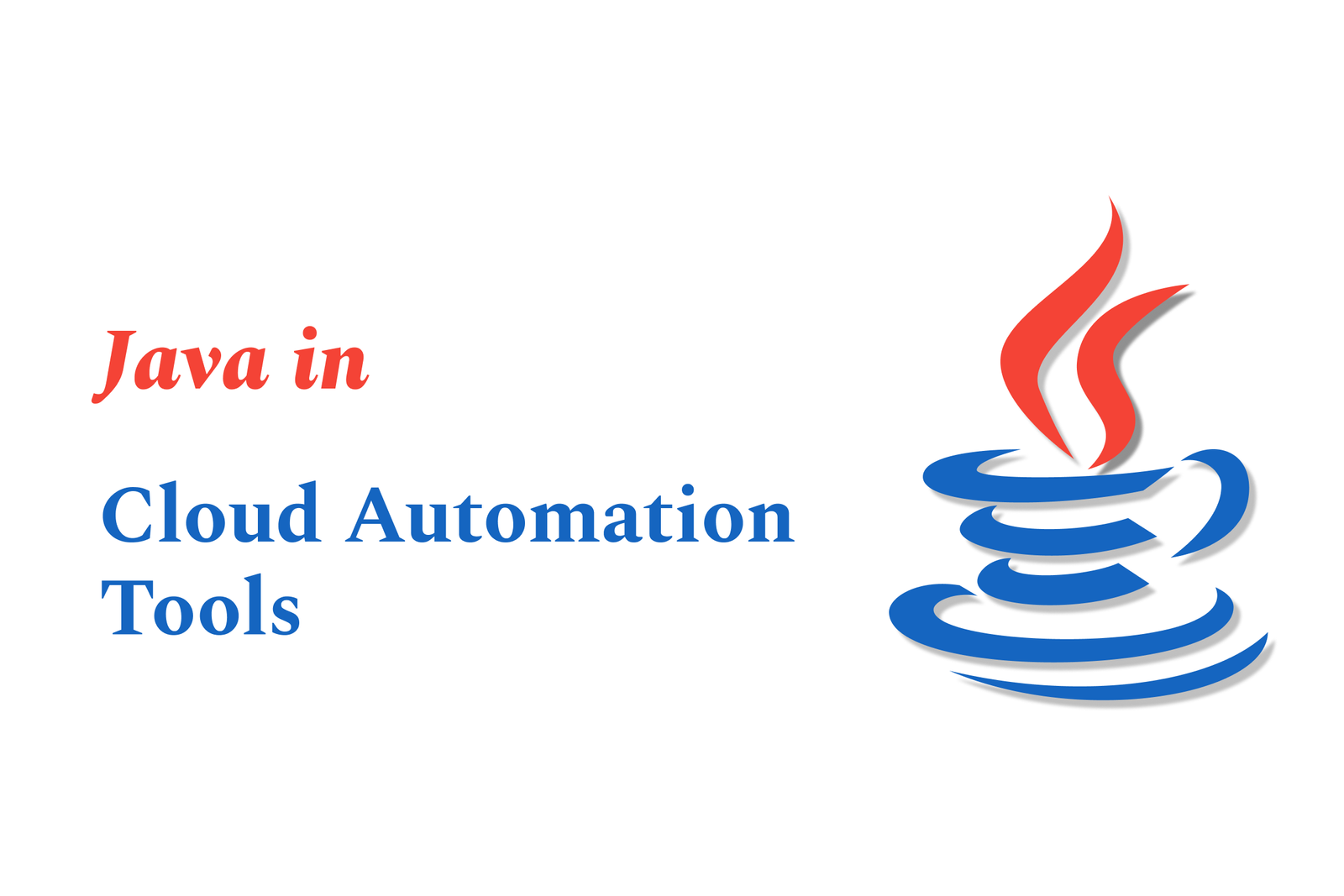SwiftUI asyncImage updates and how to use them
SwiftUI’s AsyncImage simplifies loading remote images asynchronously, offering built-in support for placeholders, error handling, and scaling. Its recent updates enhance customization and state management, enabling smoother UI updates and better control over image loading and display.
SwiftUI AsyncImage Updates and How to Use Them
1 ) Introduction to AsyncImage
SwiftUI's AsyncImage, introduced in iOS 15, allows developers to load and display remote images asynchronously with minimal code. It simplifies fetching images from URLs and automatically handles background downloading to provide a smooth user experience.
2 ) Basic Usage
To load an image from a URL, use AsyncImage like this:
swift
AsyncImage(url: URL(string: “https://example.com/image.jpg”))
By default, AsyncImage renders the image at the pixel size provided, which may cause blurry images on high resolution devices unless properly scaled.
3 ) Handling Image Scale
To ensure sharp images on devices with high pixel density (like iPhones with @3x scale), you can specify the scale parameter, for example:
swift
AsyncImage(url: URL(string: “https://picsum.photos/id/12/600”), scale: 3 )
Better practice is to retrieve the display scale from the environment dynamically to serve appropriately scaled images across devices.
4 ) Resizing and Modifying Image Views
AsyncImage itself cannot be directly made resizable. To modify the loaded image (e.g., make it resizable or adjust aspect ratio), use the closure based initializer, which provides the downloaded Image as a parameter:
swift
AsyncImage(url: URL(string: “https://picsum.photos/id/12/600”)) { image in
image.resizable()
} placeholder: {
ProgressView()
}
.frame(width: 200, height: 200 )
This approach also allows you to add a placeholder view (such as a progress indicator) while loading.
5 ) Handling Loading States and Errors
AsyncImage offers an initializer that provides an AsyncImagePhase representing the loading state: `.empty`, `.success(image)`, or `.failure(error)`. This flexibility lets you conditionally display appropriate views:
Placeholder while loading
Display downloaded image on success
Show retry or error message on failure
Example:
swift
AsyncImage(url: URL(string: urlString), scale: scale) { phase in
switch phase {
case .empty:
ProgressView()
case .success(let image):
image.resizable()
.aspectRatio(contentMode: .fit)
case .failure:
Image(systemName: “photo”)
@unknown default:
EmptyView()
}
}
.frame(width: 200, height: 200 )
6 ) Image Caching Behavior and Challenges
AsyncImage uses the system’s `URLSession.shared` which applies default caching mechanisms. It does not provide built in options to customize caching policies or actively refresh cached images. This can cause delays in updating images when the content at a URL changes, often requiring view reloads or app restarts for new images to appear.
7 ) Performance and Update Frequency
A known issue is that AsyncImage may not update views as frequently as text or other non image views when the image URL changes rapidly, possibly due to internal caching or rendering policies. Developers may need to manage image state manually or implement custom loaders for highly dynamic image content.
8 ) Summary
SwiftUI’s AsyncImage offers an elegant and concise way to fetch and display remote images with built in support for resizing, placeholders, error handling, and scaling for Retina displays. For most applications, it significantly reduces boilerplate and complexity. However, developers should be aware of its caching behavior and update frequency limitations, especially when image content changes often and needs immediate refresh. Using the phase based initializer is recommended for full control over the image loading lifecycle and UI feedback to users.
https://justacademy.in/news-detail/flutter-for-logistics-and-delivery-apps
https://justacademy.in/news-detail/flutter-and-tensorflow-lite-examples
https://justacademy.in/news-detail/new-android-widgets-trends
https://justacademy.in/news-detail/how-react-native-is-making-foldable-phone-apps-easy
https://justacademy.in/news-detail/building-secure-apple-pay-experiences-with-ios-19
Related Posts
Java supports GDPR and data privacy by enabling secure data handling through encryption, controlled access, and precise data management. It allows developers to minimize PII exposure, ensure data confidentiality, and design workflows that comply with data protection regulations effectively.
Java code quality tools have evolved to include advanced static analysis, integrated security checks, and AI-powered code reviews. These updates help developers detect bugs, enforce coding standards, and enhance security, streamlining the development process and improving overall code reliability.
Java remains a cornerstone in big tech companies, evolving with modern features like records, pattern matching, and virtual threads. Its robust ecosystem, enhanced performance, and growing AI integrations keep it vital for both legacy systems and innovative new projects.
Java and CI/CD pipeline optimizations streamline Java application development by automating builds, tests, and deployments. They improve efficiency through parallelization, caching, and secure secrets management, enabling faster feedback loops and more reliable, scalable software delivery.
Java supports modern cryptography standards through its flexible Java Cryptography Architecture (JCA), enabling integration of advanced algorithms like AES, EdDSA, and post-quantum tools. Libraries like Bouncy Castle offer FIPS-certified, hardware-accelerated implementations for secure development.
Java 23 enhances record patterns by enabling concise, direct destructuring of record components within pattern matching, simplifying type checks and data extraction. This improvement boosts code readability and expressiveness by reducing boilerplate in handling immutable data classes.
Java remains a top choice for mobile app backends, powering scalable, secure, and high-performance server-side solutions. Latest trends include cloud-native microservices, reactive programming, and enhanced JVM optimizations, enabling efficient, flexible, and robust mobile backend development.
Java SE 24 and LTS Java SE 21 offer enhanced features and performance, while Apache Spark 4.0.0 introduces Scala 2.13 support and advanced ML and SQL capabilities. Together, they empower developers to build scalable, high-performance data applications with modern tools.
JUnit 5 modernizes Java testing with a modular architecture, improved assertions, and seamless Java 8+ support. Beyond JUnit, tools like Mockito and AssertJ enhance mocking and assertions, creating a powerful, flexible ecosystem for writing clean, efficient Java unit tests.
Java plays a pivotal role in cloud automation tools by providing a robust, platform-independent language used to build scalable automation frameworks like Jenkins and Selenium, enabling efficient CI/CD pipelines, testing, and orchestration across diverse cloud environments.