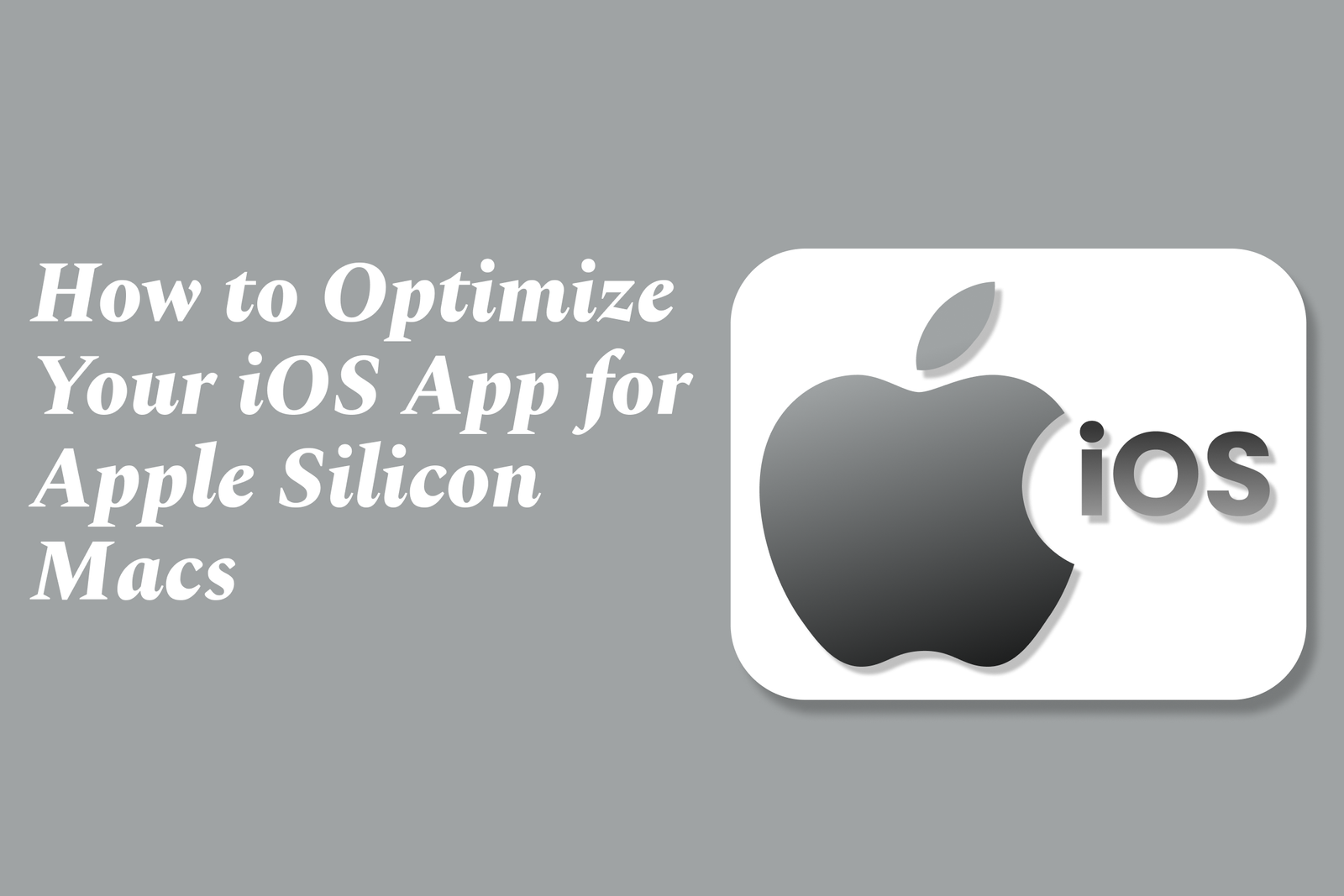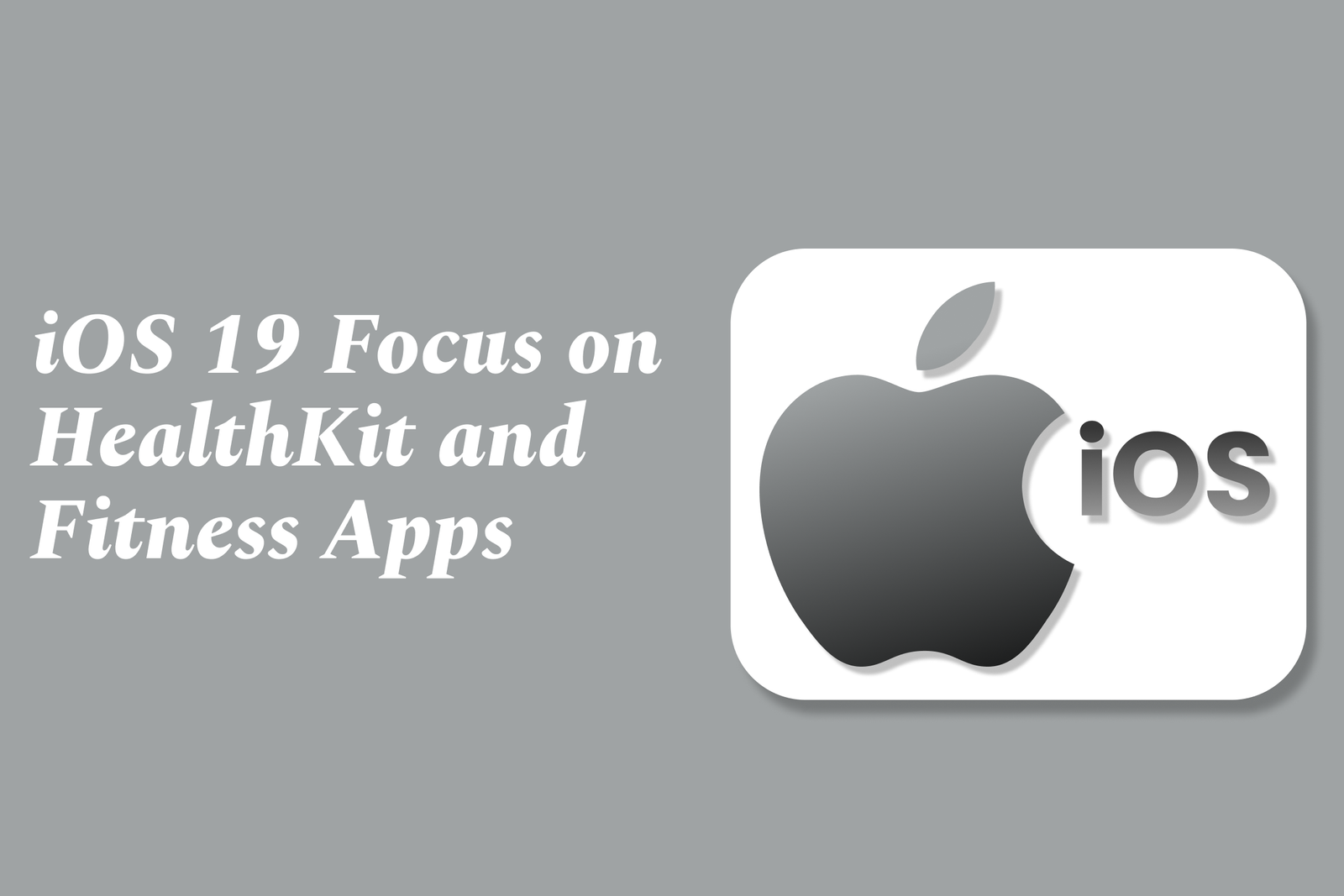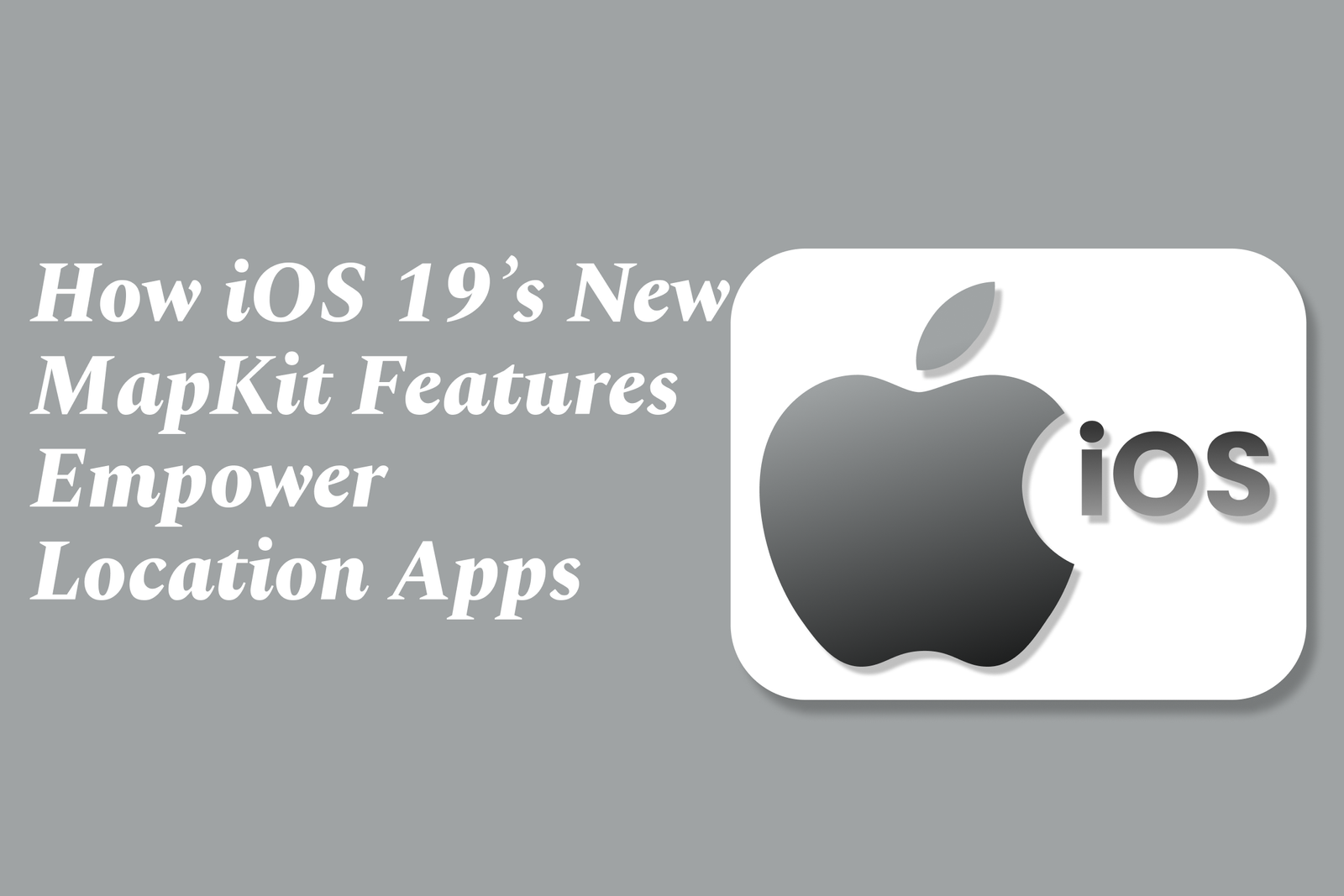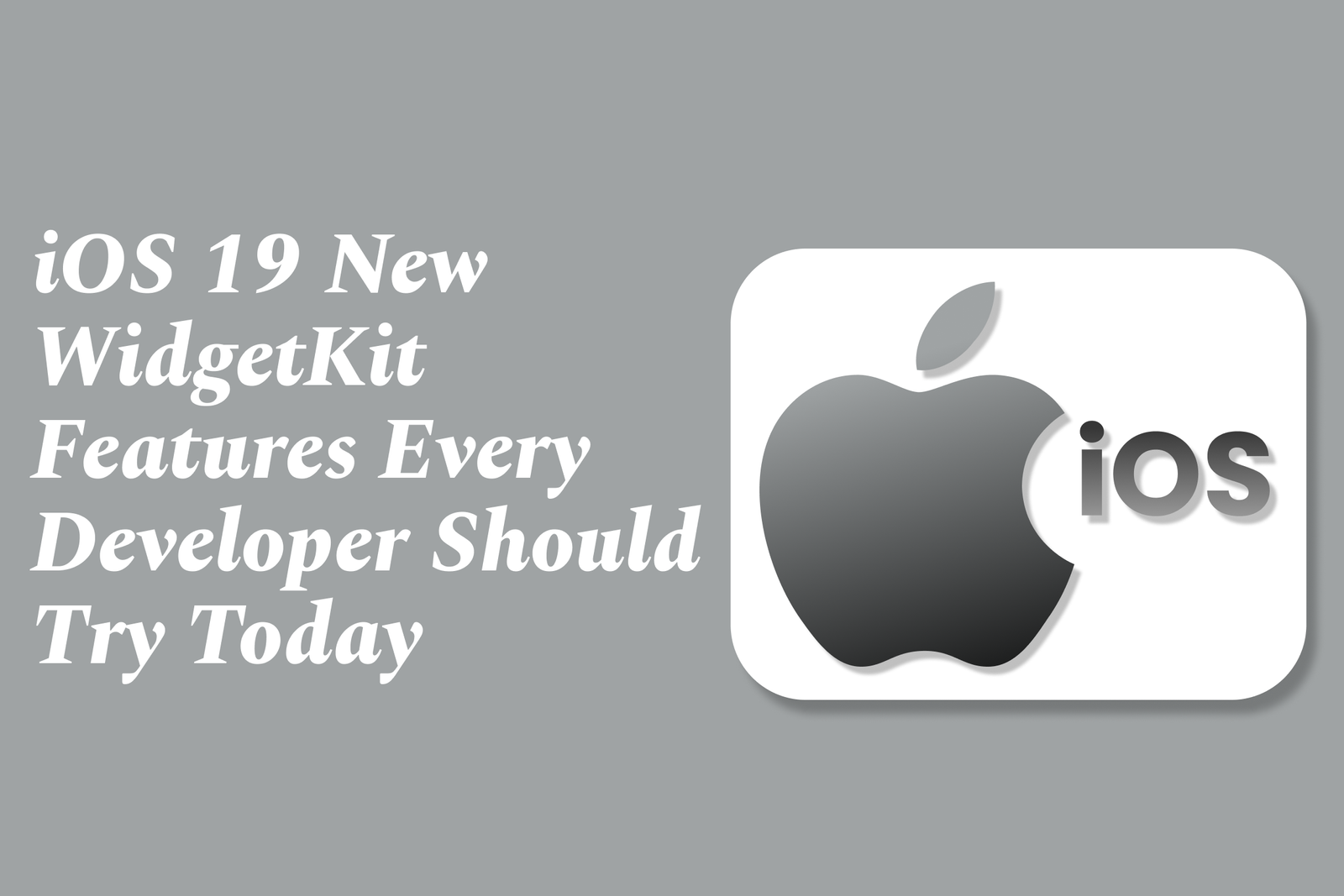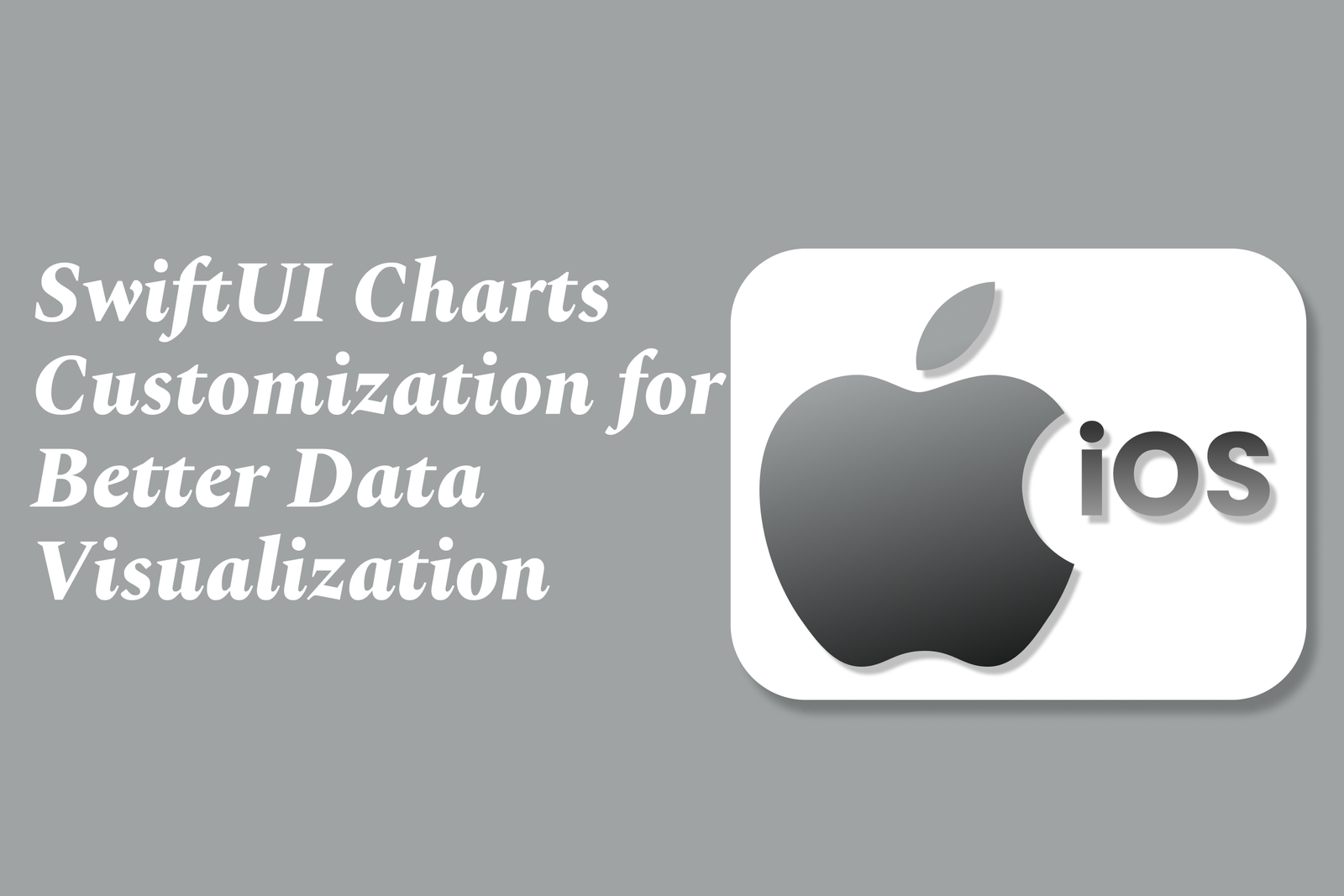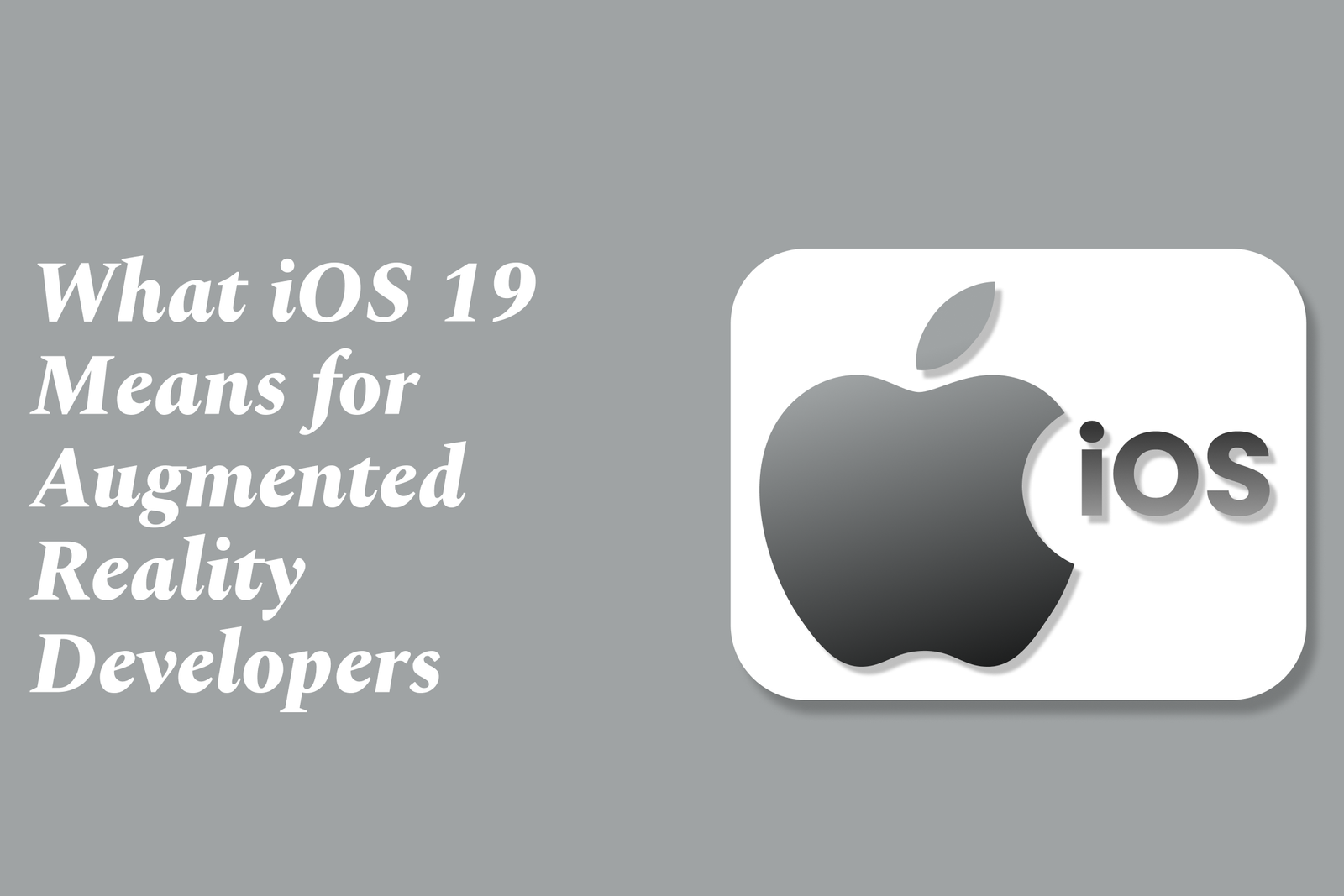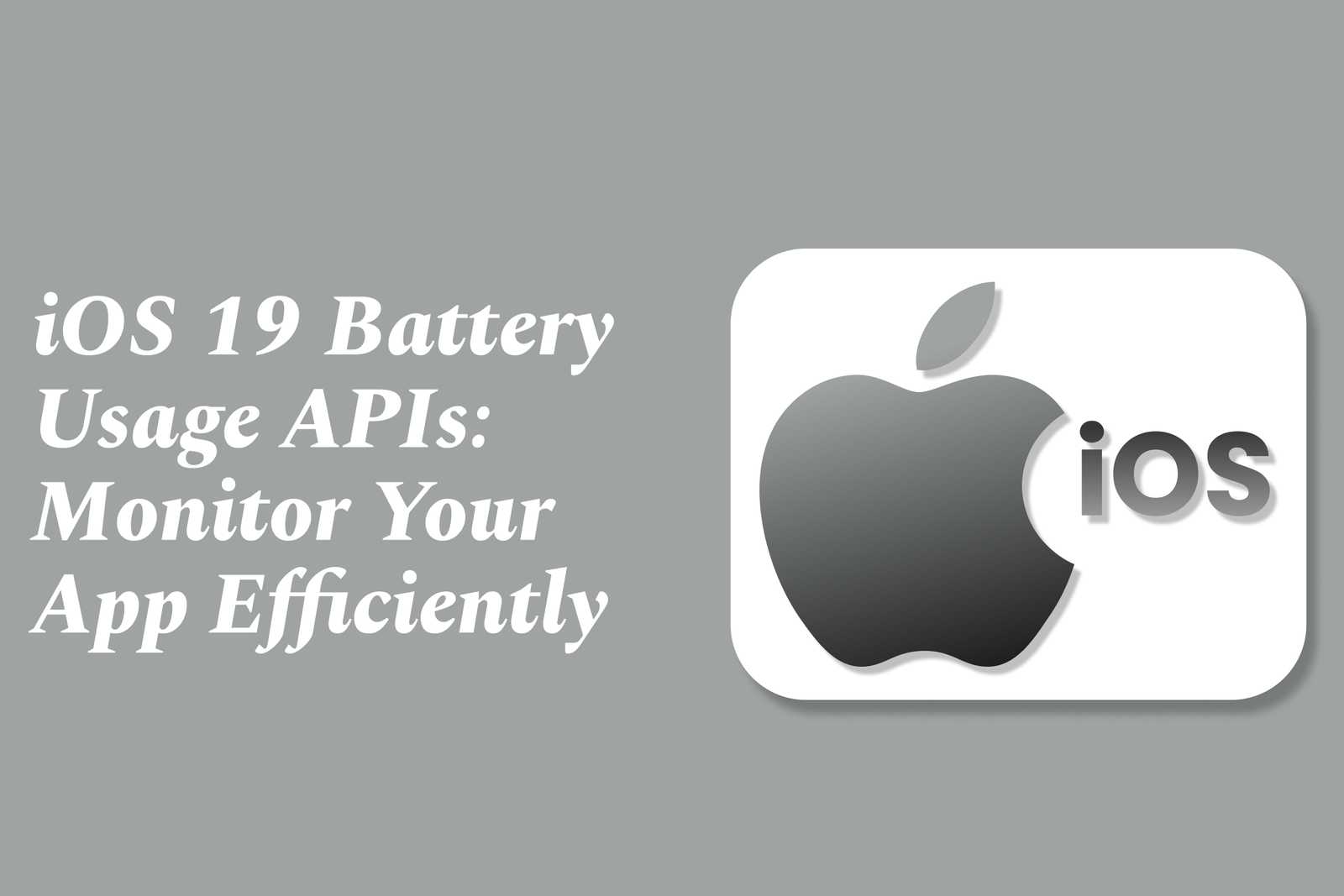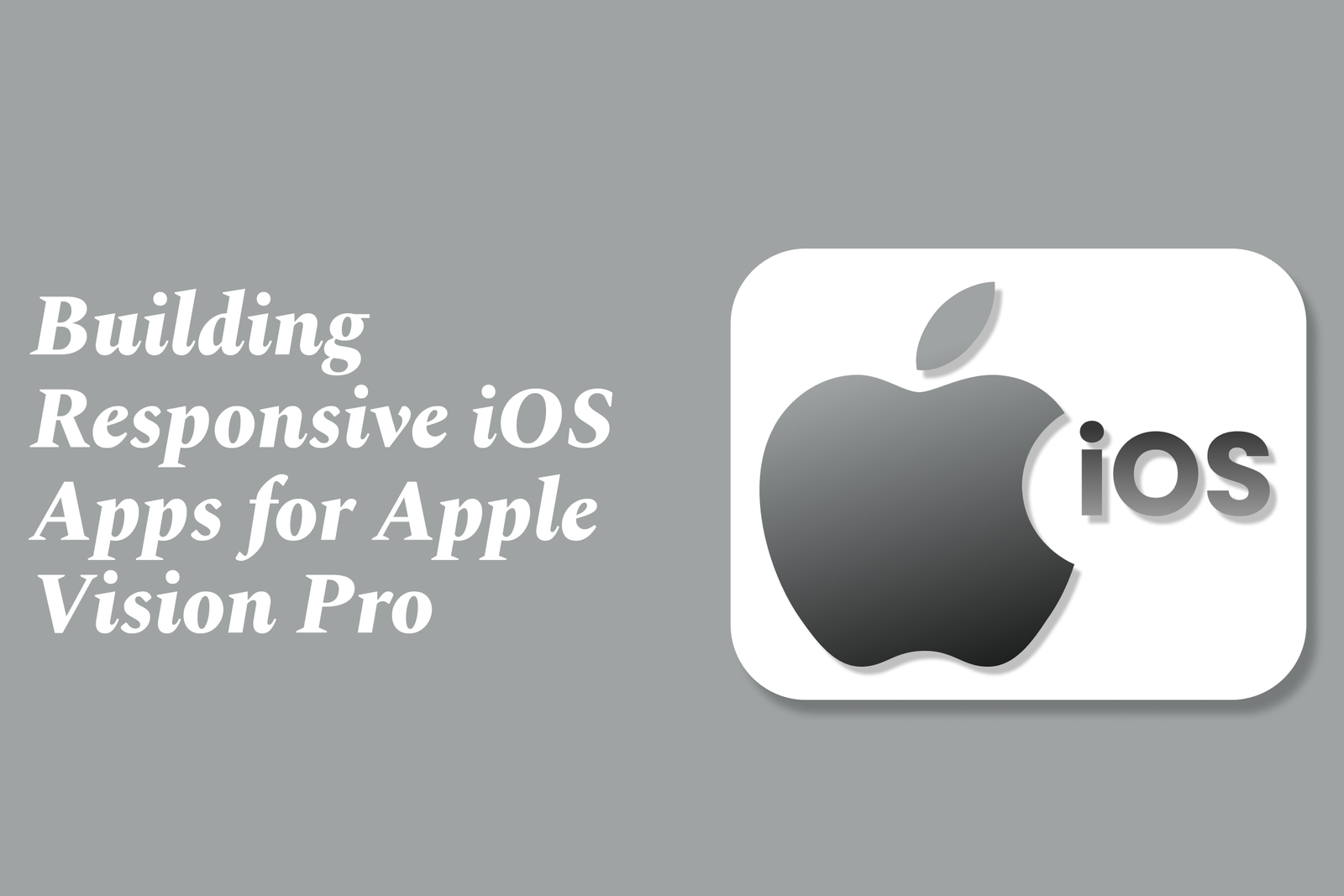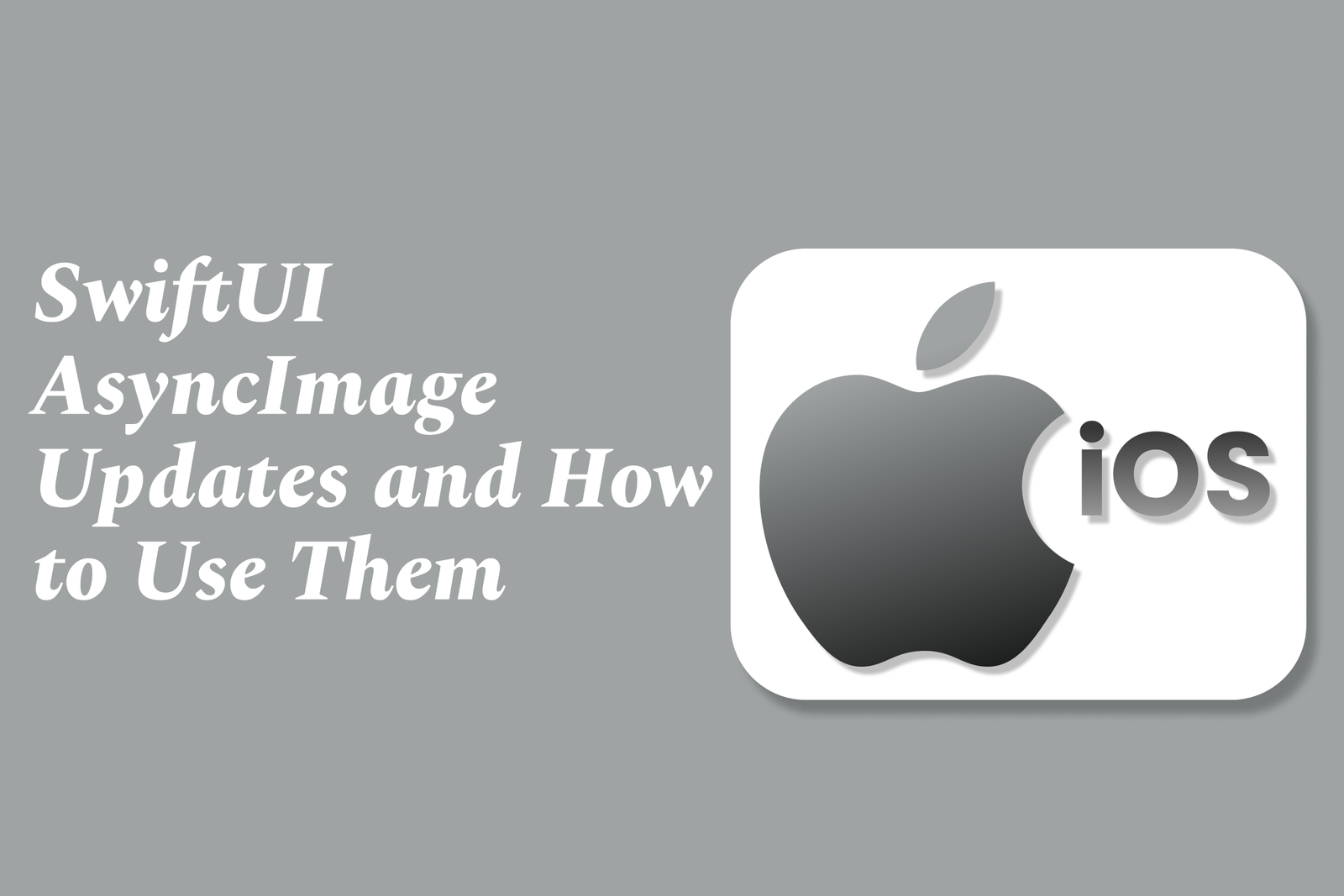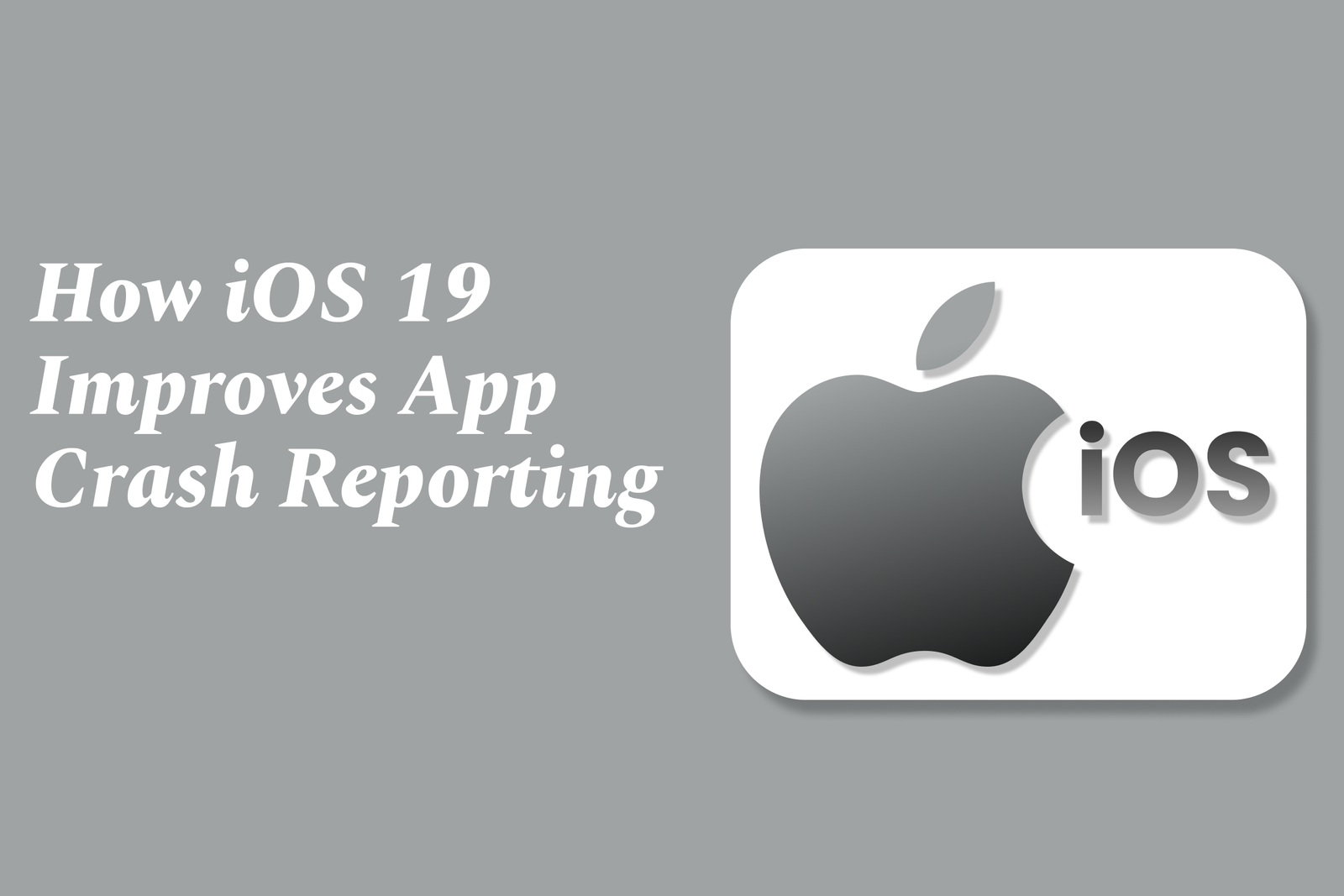How to Optimize Your iOS App for Apple Silicon Macs
Optimizing your iOS app for Apple Silicon Macs involves ensuring native compatibility, adapting the UI for larger screens and input methods, enhancing performance using ARM architecture, leveraging macOS-specific features, and thorough testing to deliver a seamless app experience on Apple’s desktop hardware.
How to Optimize Your iOS App for Apple Silicon Macs
1 ) Enable Apple Silicon Compatibility
Ensure your iOS app is built with support for Apple Silicon Macs (M1, M2 chips).
Use the latest Xcode version with the Universal Binary option, allowing the app to run natively on Apple Silicon.
Verify that your app works seamlessly on macOS when installed via the Mac App Store or sideloaded.
2 ) Adapt User Interface for Mac Experience
Optimize the app’s UI to accommodate larger screens and typical macOS window management.
Support resizable windows, keyboard shortcuts, and mouse input to enhance desktop usability.
Modify layout constraints and navigation flows to leverage the Mac hardware and input devices effectively.
3 ) Improve Performance and Resource Management
Utilize Apple Silicon’s ARM architecture to optimize performance.
Profile and optimize CPU and GPU intensive operations to match the desktop environment.
Manage memory carefully since Macs have different performance characteristics compared to iOS devices.
4 ) Use Mac Specific APIs When Available
Integrate macOS specific features via conditional compilation, such as support for menu bars, drag and drop, and file system access.
Enhance app interactions by leveraging macOS capabilities without breaking iOS compatibility.
5 ) Test Across Devices and macOS Versions
Thoroughly test the app on Apple Silicon Macs using both native and Rosetta 2 modes.
Validate functionality on different macOS versions supporting Apple Silicon to ensure broad compatibility.
6 ) Address App Store Distribution Considerations
Verify app availability on the Mac App Store for iOS apps.
Consider any platform specific restrictions or requirements that Apple imposes on iOS apps running on macOS.
7 ) Update Support and Documentation
Provide clear instructions for users on running your iOS app on Apple Silicon Macs.
Offer troubleshooting tips and support for potential issues unique to the Mac environment.
By following these steps, developers can offer an optimized, seamless iOS app experience on Apple Silicon Macs, extending their app’s reach and enhancing user satisfaction across Apple's unified hardware ecosystem.
https://justacademy.in/news-detail/swift-package-manager-updates-for-easier-dependency-management
https://justacademy.in/news-detail/android-foldable-device-software-news
https://justacademy.in/news-detail/ui-testing-in-flutter:-what's-new?
https://justacademy.in/news-detail/ios-security-best-practices-for-2025
https://justacademy.in/news-detail/why-react-native-is-the-go-to-for-gaming-apps-in-2025
Related Posts
iOS 19 enhances HealthKit by supporting standardized medical data sharing (CDA/CCD), empowering users with better control over health records. It also boosts fitness app integration, enabling seamless tracking of workouts like strength training for a holistic health experience.
iOS 19’s new MapKit features empower location apps with enhanced SwiftUI integration, customizable markers, flexible camera controls, and improved user location tracking, enabling developers to create interactive, visually rich, and privacy-conscious map experiences effortlessly.
iOS 19 enhances augmented reality development by offering deeper access to device sensors and cameras, enabling richer WebAR experiences without app downloads. This boosts accessibility, performance, and interactivity, empowering developers to create more immersive, widely accessible AR applications.
SwiftUI Charts customization enhances data visualization by allowing developers to tailor chart types, axes, colors, and markers for clearer, more engaging displays. This flexibility transforms raw data into intuitive, accessible insights directly within SwiftUI apps.
Swift Playgrounds offers new interactive lessons for iOS developers, making it easier to learn Swift and SwiftUI through hands-on coding challenges. It enables users to build, test, and even publish real apps directly from iPad or Mac, bridging learning with practical development.
Top SwiftUI design trends for 2025 focus on immersive 3D elements, AI-driven adaptive interfaces, glassmorphism, seamless cross-platform consistency, enhanced animations, and minimalistic, accessible layouts, creating dynamic, personalized, and visually engaging user experiences.
iOS 19 introduces advanced Battery Usage APIs that help developers monitor and optimize their app’s energy consumption efficiently. These APIs provide detailed insights and tools to reduce battery drain, ensuring apps run smoothly while preserving device battery life.
Building responsive iOS apps for Apple Vision Pro involves adapting your apps to visionOS’s spatial computing environment, ensuring seamless, intuitive interactions across devices by leveraging new UI frameworks and testing beta versions with tools like TestFlight for optimal performance.
SwiftUI’s AsyncImage simplifies loading remote images asynchronously, offering built-in support for placeholders, error handling, and scaling. Its recent updates enhance customization and state management, enabling smoother UI updates and better control over image loading and display.
iOS 19 enhances app crash reporting by improving symbolication through automated upload and management of debug symbols, including third-party frameworks, enabling more detailed and readable crash reports for faster, accurate issue diagnosis and resolution.